But you can still use the JSON file if you wish.
What you need to know
- Windows Terminal Preview hits version 1.6 with a settings UI for the first time.
- The JSON settings changes can still be made, nothing is changing there.
- Latest update also adds startup actions, pixel shading and more.
Microsoft's open source Windows Terminal Preview has a pretty big update to version 1.6, while the regular release is bumped to version 1.5. The biggest new addition is that for the first time, Windows Terminal has a settings UI, working alongside, not instead of the existing settings JSON file.
This is a big step forward for those who aren't totally comfortable with using JSON to tweak their settings, and for those people, myself included, who just want a lazy way to make changes.
This is our biggest release yet! The settings UI along with a ton more goodies are now available in Windows Terminal Preview! Check out all of the new features that come with version 1.6 in our latest blog post! 🤩https://t.co/c9iorUcJ1B
— Kayla Cinnamon ☕ (@cinnamon_msft) January 28, 2021
The settings UI is still very much a work in progress and isn't bound to open by default when you hit settings at this time. Instead, users will have to edit the existing settings JSON to add an action in order to trigger it. All the information needed is available in the Windows Terminal blog post about the newest release.
Also coming with version 1.6 are some nifty new features, of which there are way too many to list here. A couple of the standouts include the new startup actions feature.
"Have you been wanting to start your terminal in a custom configuration when you launch it? Well today is your lucky day! You can now set startup actions in your global settings to configure how your terminal launches (Thanks @Don-Vito!). The startupActions setting accepts wt command line arguments. More information on command line arguments can be found on our docs site."
Also launching in version 1.6 for the theme enthusiasts is experimental support for pixel shading. This won't be available through the new settings UI, but if you want your terminal to look anything like the image above, well it's here to play with.
"As a new experimental feature, you can now use HLSL pixel shaders inside your profile (Thanks @mrange!). Some examples of shaders can be found in our repository."
Full details on these and all other changes to Windows Terminal Preview can be found on the accompanying blog post and you can download it from the Microsoft Store right now.
Open source goodness
Windows Terminal Preview
An amazing terminal app
Windows Terminal is an incredible, open source app made better by its community and the preview version is where you'll find all the latest and greatest features first.
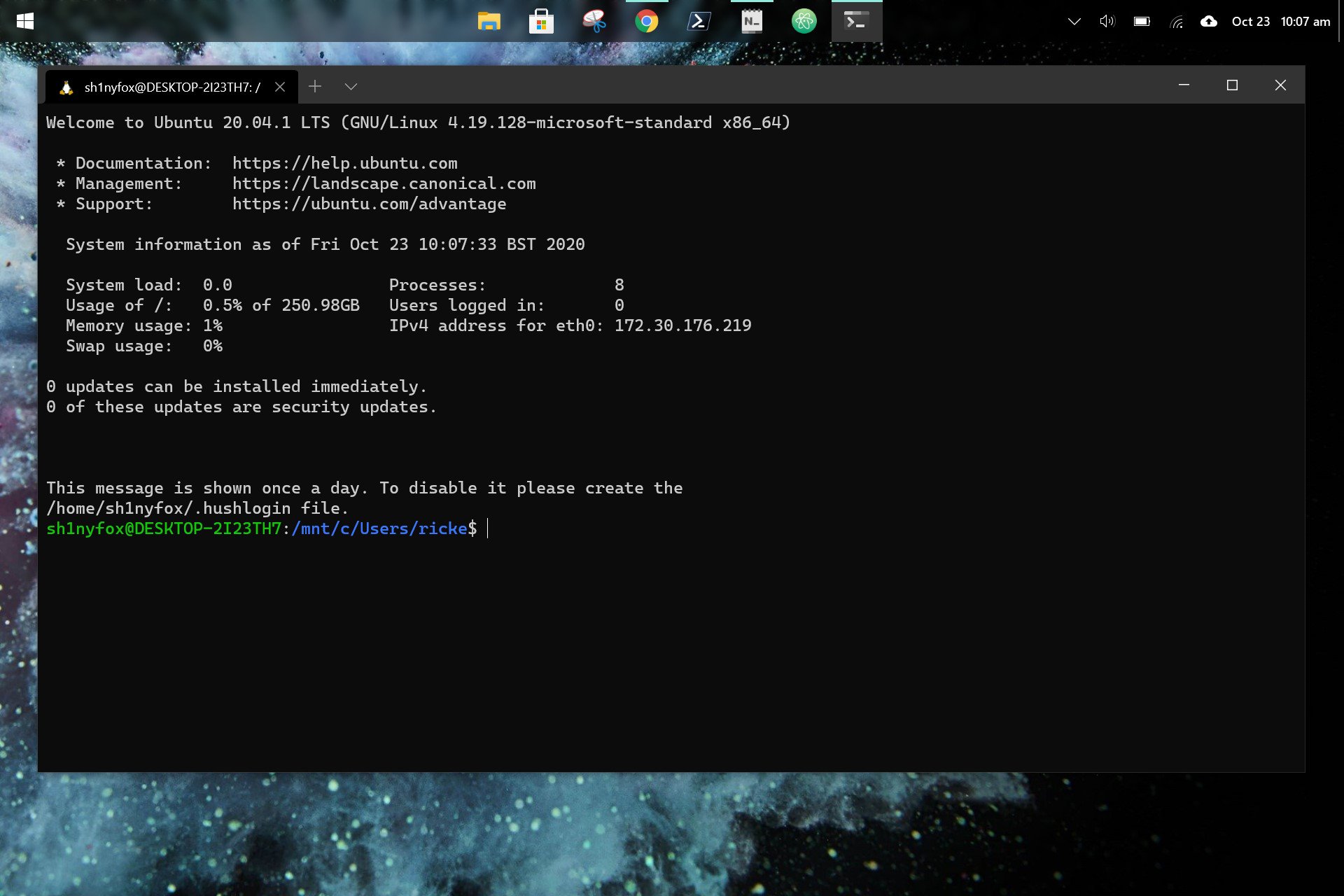
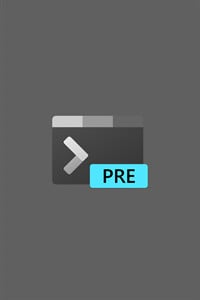
No comments: