G-Sync will help you game tear-free, here's how you enable it on your machine.
NVIDIA G-Sync is a technology licensed out by the GPU maker to companies making displays for PCs and laptops. In a nutshell, it provides silky smooth, tear-free gaming by allowing the monitor and GPU to talk to each other. The display draws every frame output by the GPU, and this variable refresh rate ensures no tears during gameplay. It is, however, not enabled by magic as soon as you hook up a G-Sync display. Here's what you need to do.
How to enable G-Sync on your PC
The first thing to do is to make sure you actually turn on the G-Sync setting on your PC.
- Right click on your desktop.
- Select NVIDIA Control Panel.
-
Expand the display item in the sidebar.
- Click on set up G-Sync.
- Check the box next to enable G-Sync.
- Below this choose whether you want G-Sync enabled for only full screen or full screen and windowed modes.
How to use G-Sync in your PC games
To use G-Sync in your games, you'll also need to set your monitor as your primary display in this same control panel if you're using multiple monitors.
- In the same window as above click on set up multiple displays.
- Ensure that the G-Sync monitor is in the correct location and highlighted as primary.
If you need to make it your primary display then follow these steps.
- Open the Windows 10 settings app.
- Click system.
- Now click on display.
- Highlight the box corresponding to the display in question.
-
Scroll down and check the box next to make this my primary display.
Now when you game you'll have crisp, tear-free on-screen action. Simple!
Top equipment for NVIDIA G-Sync
NVIDIA G-Sync works with any of the company's best graphics cards, but if you're looking for some great equipment to get the most from it, these are some of our favorites.
NVIDIA GeForce RTX 3080
With stellar 4K and 1440p performance that bests the RTX 2080 and RTX 2080 Ti, the new RTX 3080 is our pick for the best overall GPU for your custom gaming PC. Just make sure it's not overkill for your needs.
Razer Raptor 27
Razer created the perfect display for both work and play, allowing you to get more done during work hours and enjoy a little downtime, too. This massive, gorgeous screen supports G-Sync, too, for crisp, tear-free gaming.

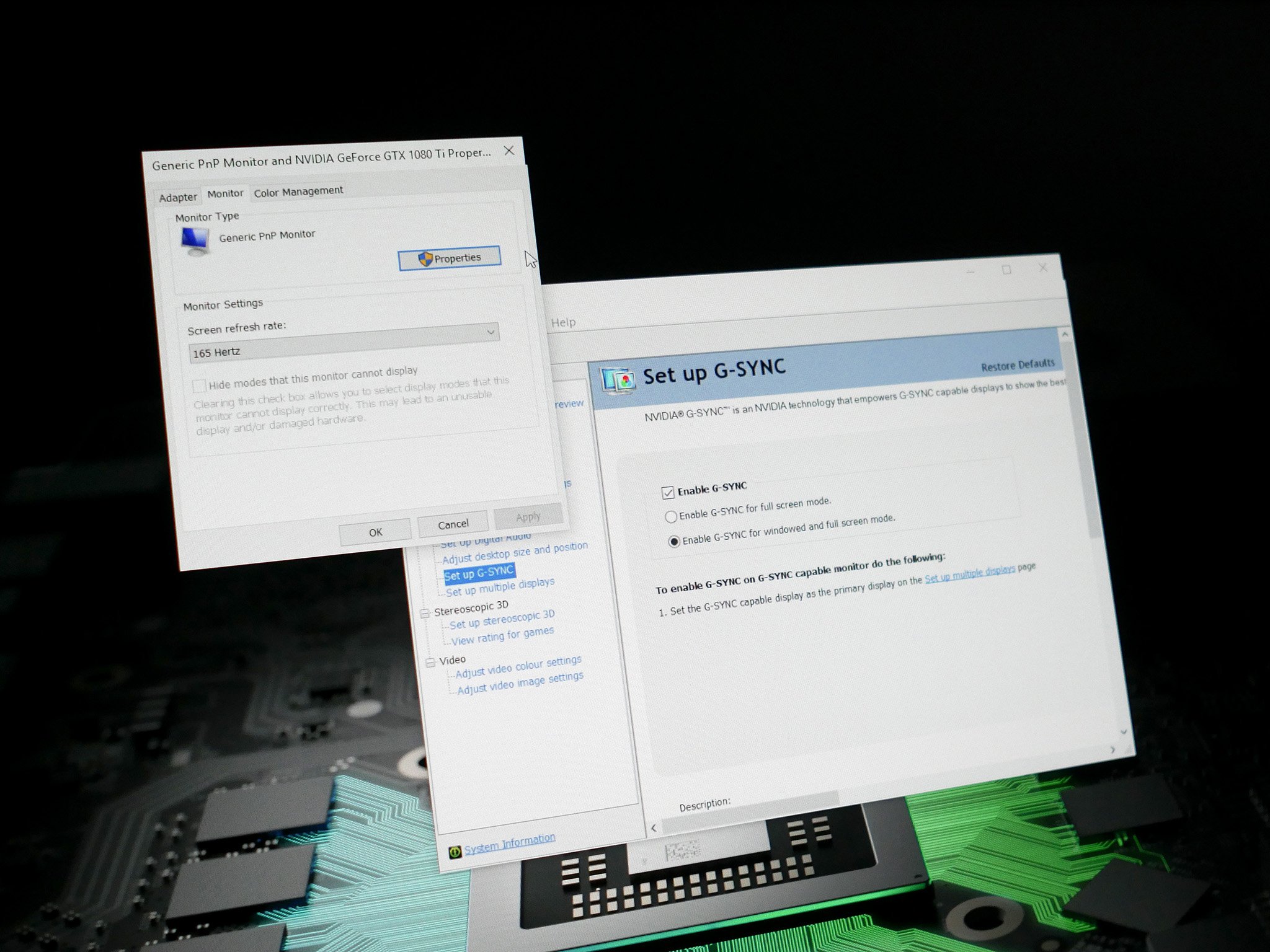
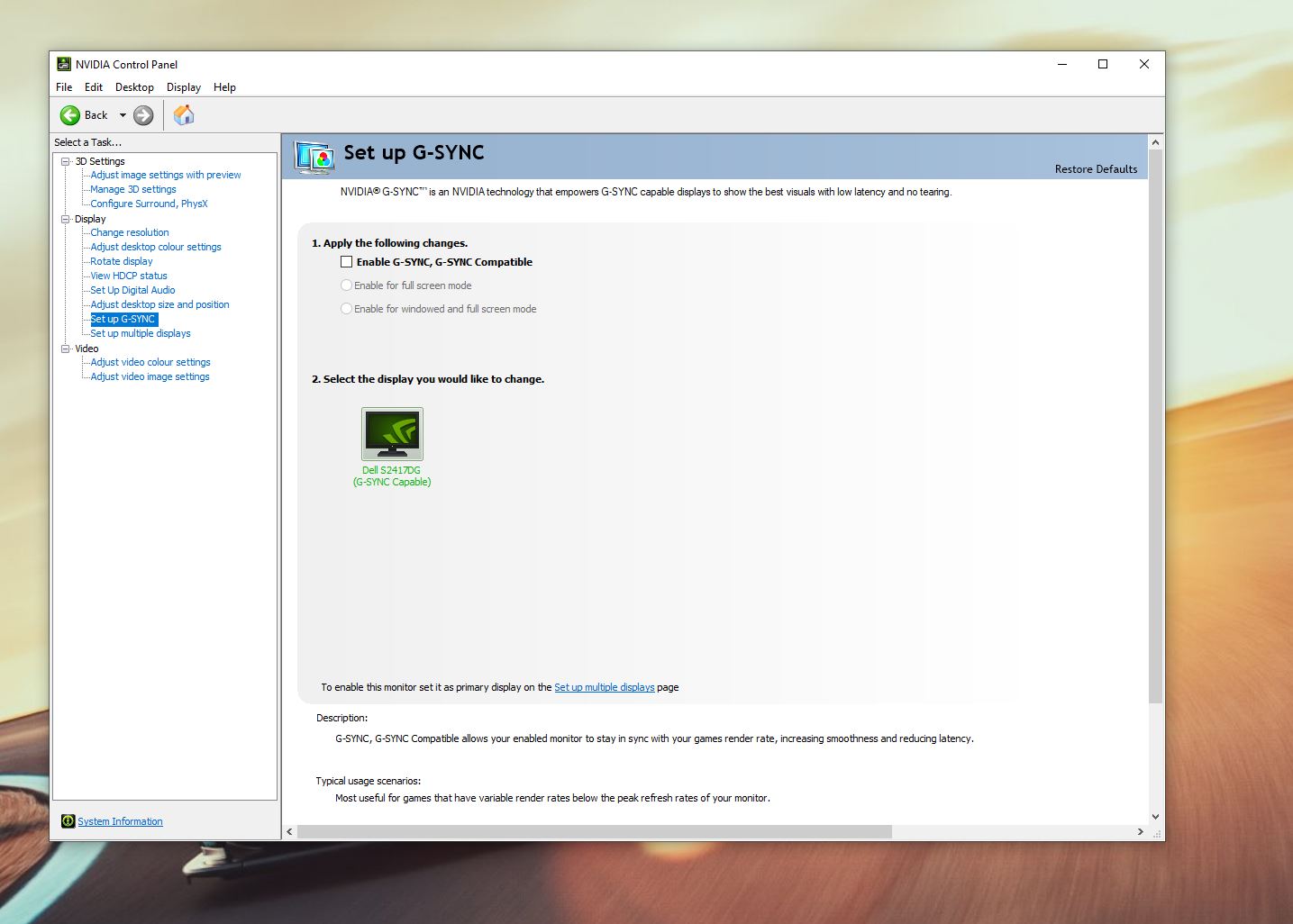

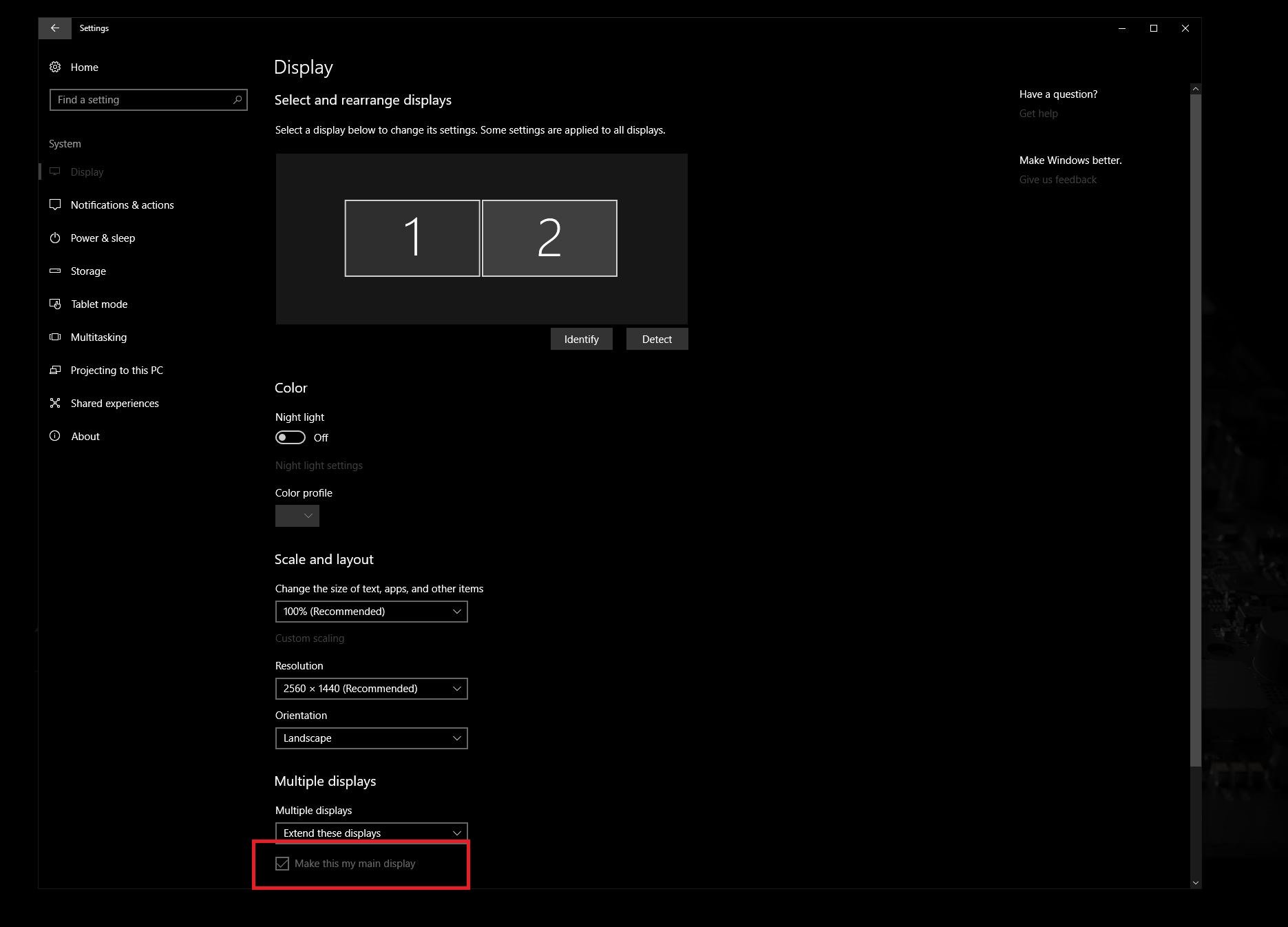


No comments: