You can install the final version of the Windows 10 May 2021 Update before it's officially available, and in this guide, we'll show you how.
While the Windows 10 May 2021 Update (version 21H1) is expected to start gradually rolling out in the coming weeks, the feature update has already been finalized. If you cannot wait, you can get it early through the Windows Insider Program.
The Windows Insider Program is a service that provides developers, network administrators, and enthusiasts access to early developments of Windows 10 in different readiness levels, including Dev, Beta, and Release Preview Channels to test new features and submit feedback. However, since the final version has to pass through all the program's channels, you can use the Release Preview Channel to upgrade your machine before it is generally available.
In this Windows 10 guide, we will walk you through the steps of downloading the final release of the May 2021 Update ahead of its official release.
How to install Windows 10 May 2021 Update using Insider Program
Using the Release Preview Channel, you are technically installing the final version of Windows 10. However, since this channel is meant to continue testing the feature update before it goes to everyone, there are still minimal risks of unknown issues.
Warning: This is a friendly reminder that modifying an installation of Windows 10 can negatively impact your current setup. We recommend creating a temporary backup before proceeding as a precaution.
To enroll a device in the Windows Insider Program to download the May 2021 Update before anyone else, use these steps:
- Open Settings.
- Click on Update & Security.
- Click on Windows Insider Program.
-
Click the Get started button.
-
Click the Link an account button.
- Select your Microsoft account from the list.
- Click the Continue button.
-
Under the "Pick your Insider settings" section, select the Release Preview Channel option.
- Click the Confirm button.
-
Click the Confirm button one more time to agree to the terms.
- Click the Restart now button.
- Open Settings.
- Click on Update & Security.
- Click on Windows Update.
-
Click the Check for updates button.
Quick note: The new feature update will download and begin to install automatically. However, if it is not offered to you automatically, under the "Feature update to Windows 10, version 21H1" section, click the Download and install option to trigger the upgrade.
- Click the Restart now button.
Once you complete the steps, the May 2021 Update (build 19043.928, 19043.964, or higher) will install on the device. If you already had version 20H2 or 2004, the installation process will take only a few minutes because the system will need to download only an enablement package to switch versions. However, if you plan to upgrade from version 1909 or an older release, you can still install version 21H1, but the process will require full reinstallation.
Switch to the Beta Channel
If the final version is already available in the Release Preview Channel, but it does not appear on Windows Update, you can try to switch to the Beta Channel to download the update.
To change the Windows Insider Program settings, use these steps:
- Open Settings.
- Click on Update & Security.
- Click on Windows Insider Program.
-
Under the "Pick your Insider settings" section, click the current option (Release Preview Channel).
-
Select the Beta Channel option.
- Restart the device.
- Open Settings.
- Click on Update & Security.
- Click on Windows Update.
-
Click the Check for updates button.
Quick note: The new feature update will download and begin to install automatically. However, if it is not offered to you automatically, under the "Feature update to Windows 10, version 21H1" section, click the Download and install option to trigger the upgrade.
- Click the Restart now button.
After you complete the steps, the device should now download and install the new feature update.
Disable Windows Insider Program
After the May 2021 Update installs, you can remove the computer from the program to prevent automatic downloads of early builds for the next version of Windows.
To stop receiving Windows 10 Insider Preview builds, use these steps:
- Open Settings.
- Click on Update & Security.
- Click on Windows Insider Program.
-
Under the "Stop getting preview builds" section, turn On the toggle switch.
Once you complete the steps and version 21H1 becomes available, the computer will stop downloading previews automatically, and it will continue to receive maintenance updates for as long as the release is supported (usually 18 months).
While these instructions will help you upgrade to the new version of Windows 10 quickly, consider that it typically takes some time after a feature update becomes fully available to be stable enough. If you want to avoid problems, you should wait until the new version is offered to you automatically through Windows Update.
More Windows 10 resources
For more helpful articles, coverage, and answers to common questions about Windows 10, visit the following resources:
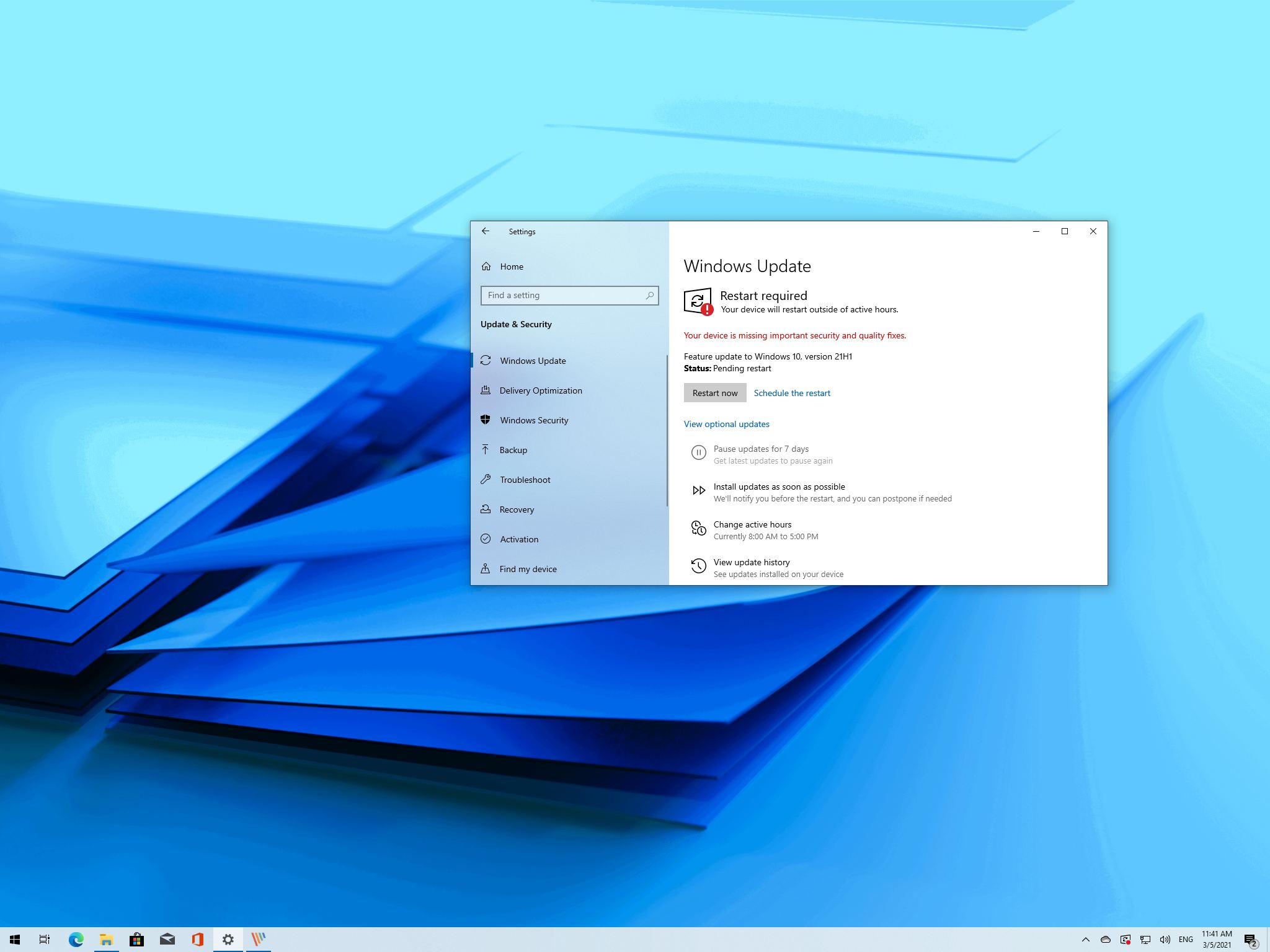
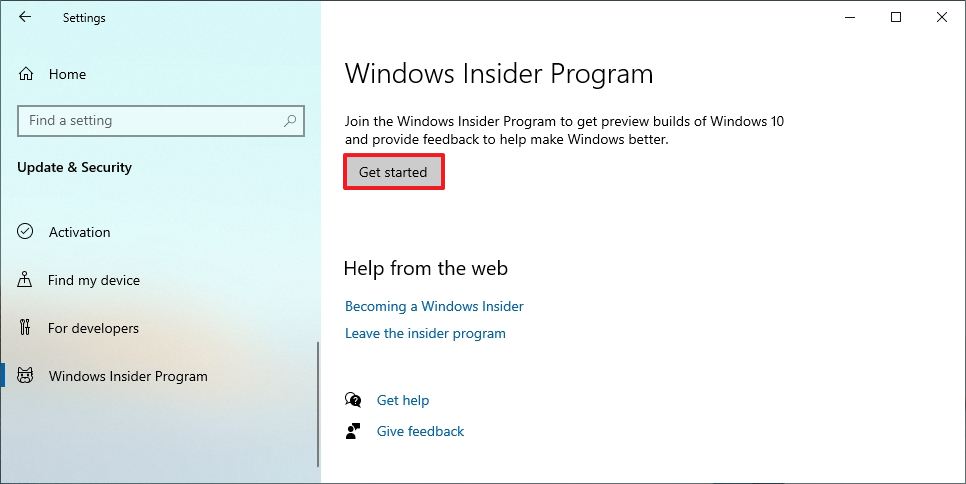
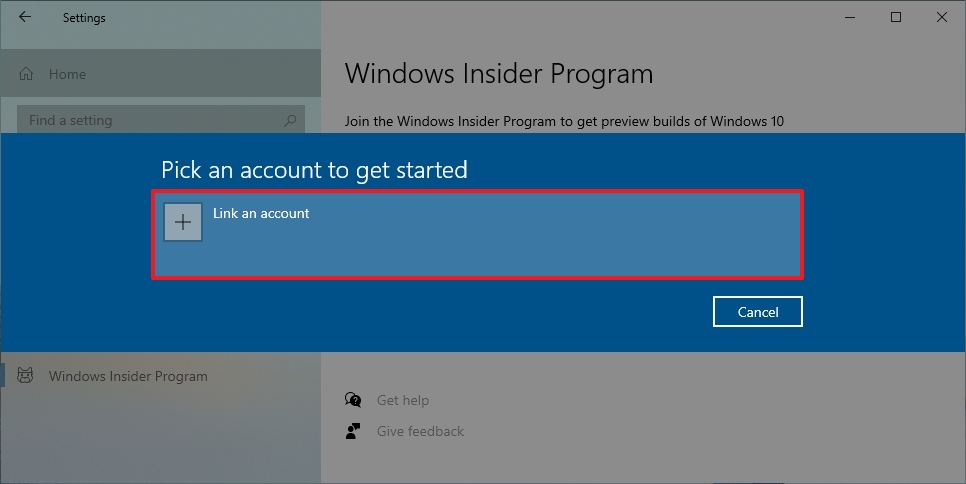
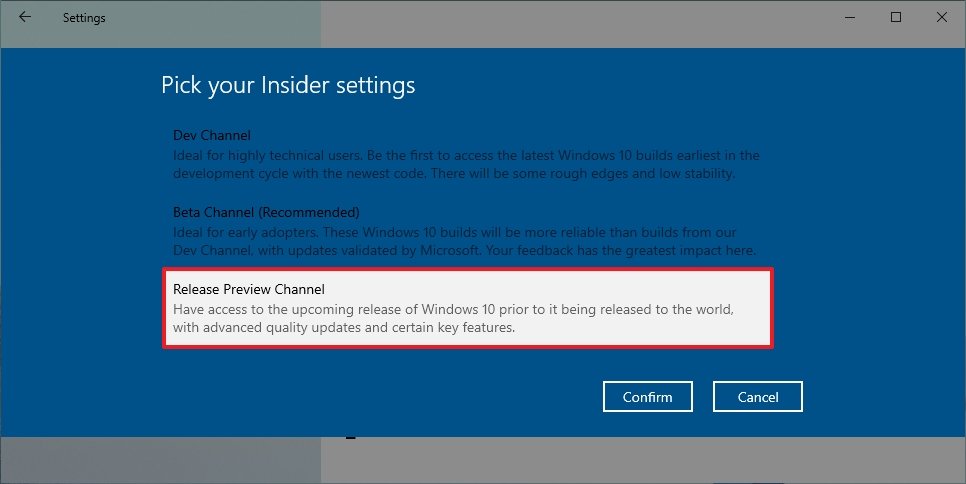
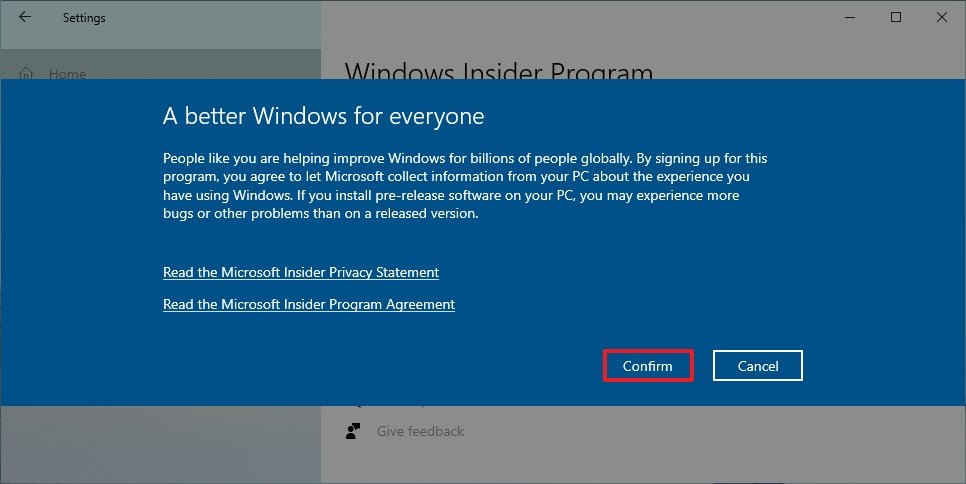


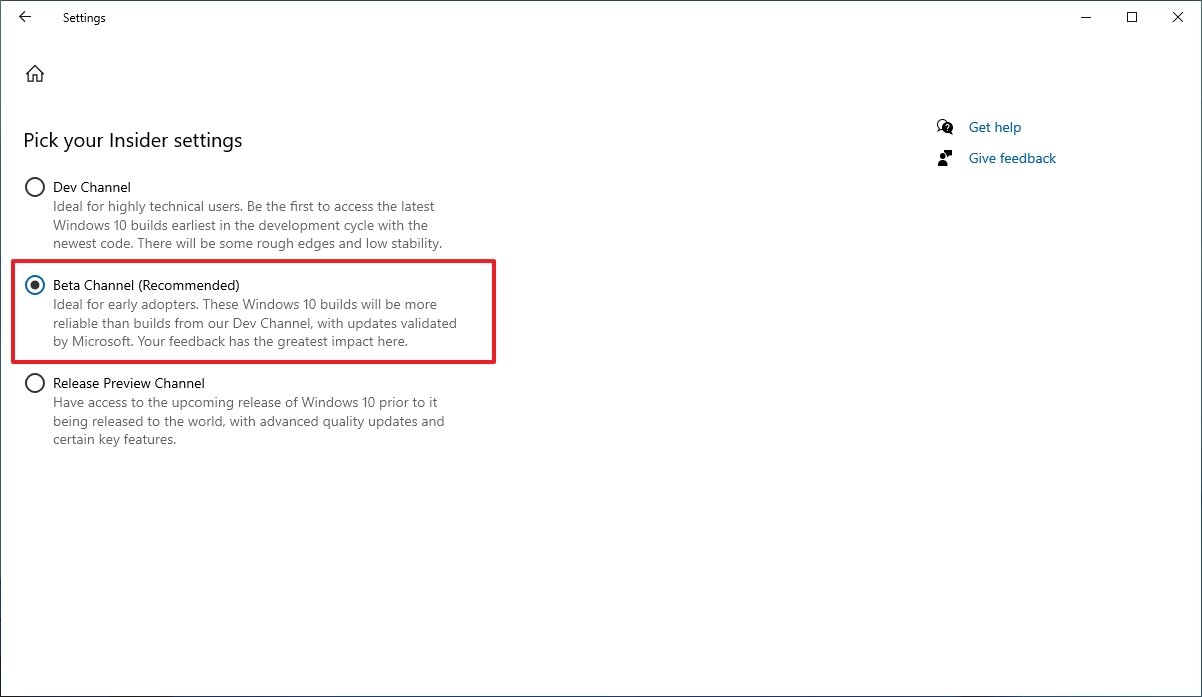

No comments: