Packed with high-end features, Bitdefender is one of the most popular and most reliable consumer antivirus solutions currently available which is why it features on our list of the best antivirus software out there.
What's the difference between Bitdefender Antivirus Free Edition and Bitdefender Antivirus Plus?
The Romanian-developed software comes in a number of different tiers. As its name suggests, Bitdefender Antivirus Free Edition costs nothing and offers a simple Windows tool that focuses on two core security basics: antivirus, and the blocking of phishing and scam sites.
Bitdefender Antivirus Plus, meanwhile, is the company's first-tier commercial product and starts at $19.99 for a one year, one device license ($39.99 on renewal). It offers further features, including ransomware protection, Wi-Fi security scanning, banking protection via a secure browser, secure file deletion, a vulnerability scanner and a password manager.
Starting at $44.99 for a five-device, one-year license, top-tier offering Bitdefender Total Security includes all the above features as well as device clean-up and optimization tools, an anti-theft system, plus apps to cover Mac, Android and iOS devices, as well as Windows.
Follow this guide and the whole process should take less than five minutes.
How to download and install Bitdefender for Windows
Looking to use the free or paid versions of the Bitdefender for Windows? Here's how to download it and begin using it.
-
Open your web browser and head to Bitdefender's site to create an account. Fill in the required information then hit the create account button, making sure the password is at least eight characters long and contains at least one number or symbol and both lower and uppercase characters
-
Choose a free or paid version of Bitdefender. Once you're logged in, you'll then get to choose from three options: activate an existing subscription, try Bitdefender for free by making use of a trial, and buy Bitdefender.
If you decide on a paid version of BitDefender you'll be given a 10-digit key which you can find in the confirmation email received after making your online order (If you don't receive a confirmation email within 30 minutes after completing your payment, it's worth checking your spam or junk folder in case it got delivered there instead of your inbox). You'll be asked to enter this code when activating your subscription.
-
From the sidebar, select My Devices, then click on the plus button above "Install Bitdefender products on your devices". Then choose security and select This device to install Bitdefender on the PC you're currently using.
-
Once the installation file is downloaded, open and run it. If a Windows user account control prompt is shown as above, choose Yes. The Bitdefender installer will then appear on the screen (at this point you can exit your browser if you want to) and you'll now have a short wait for the installer to download a series of necessary files
-
Once that's done, you'll get a check box, asking you to read and agree to the terms of your subscription. You'll need to check accept before you can proceed. After that, click Install after a short wait Bitdefender will be ready for action on your PC.
-
At this point you can perform an initial security check by clicking Start Device Assessment. If you do not wish to perform a scan at this point simply click Skip. From here you can see details about your subscription.
-
Click Finish to access the Bitdefender interface where you can then check your security status, setup scans as well as utilise the software's other features, including its built-in VPN and Safepay function.
Boom! You're done — you have successfully installed Bitdefender on your PC.
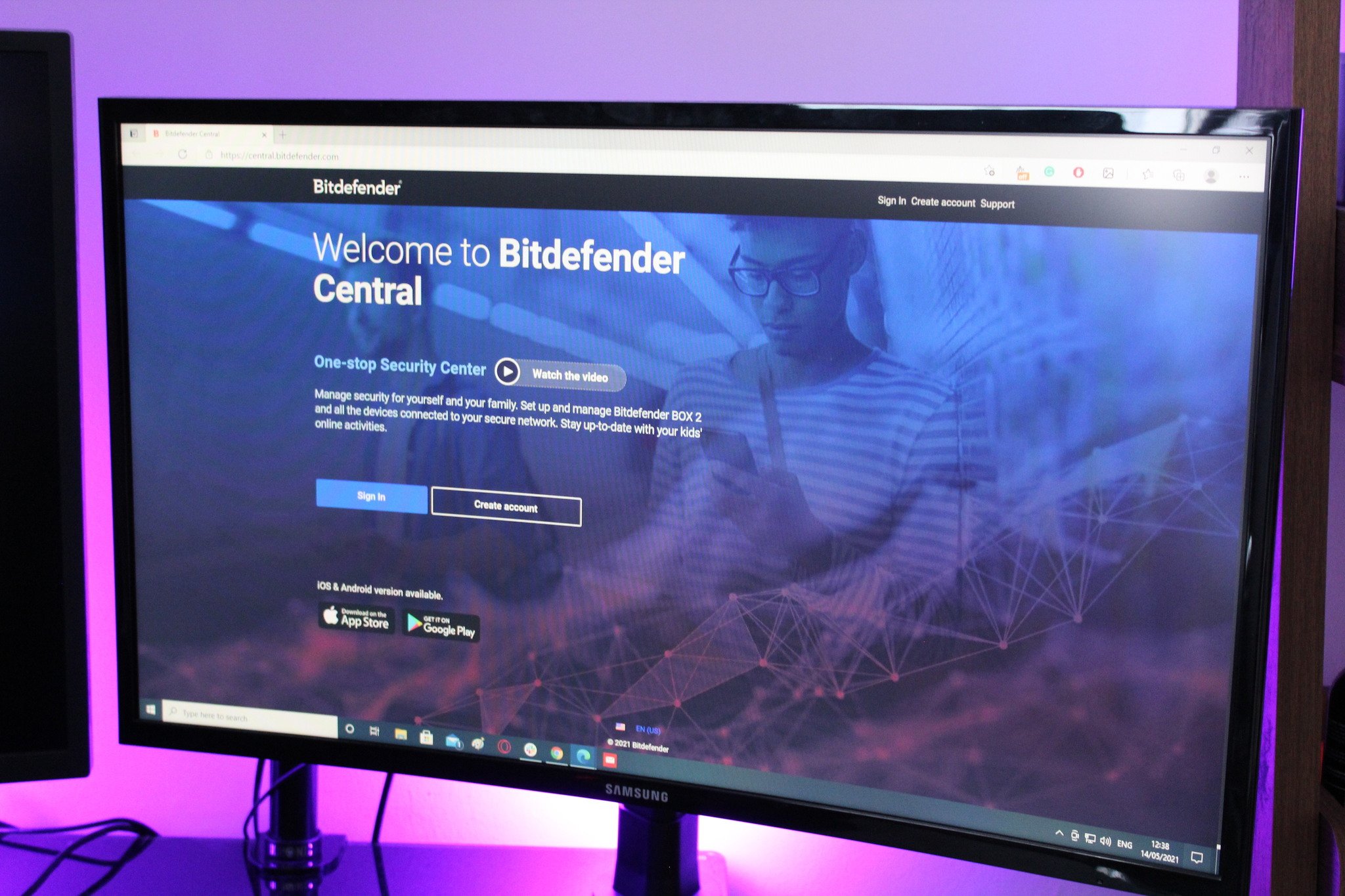
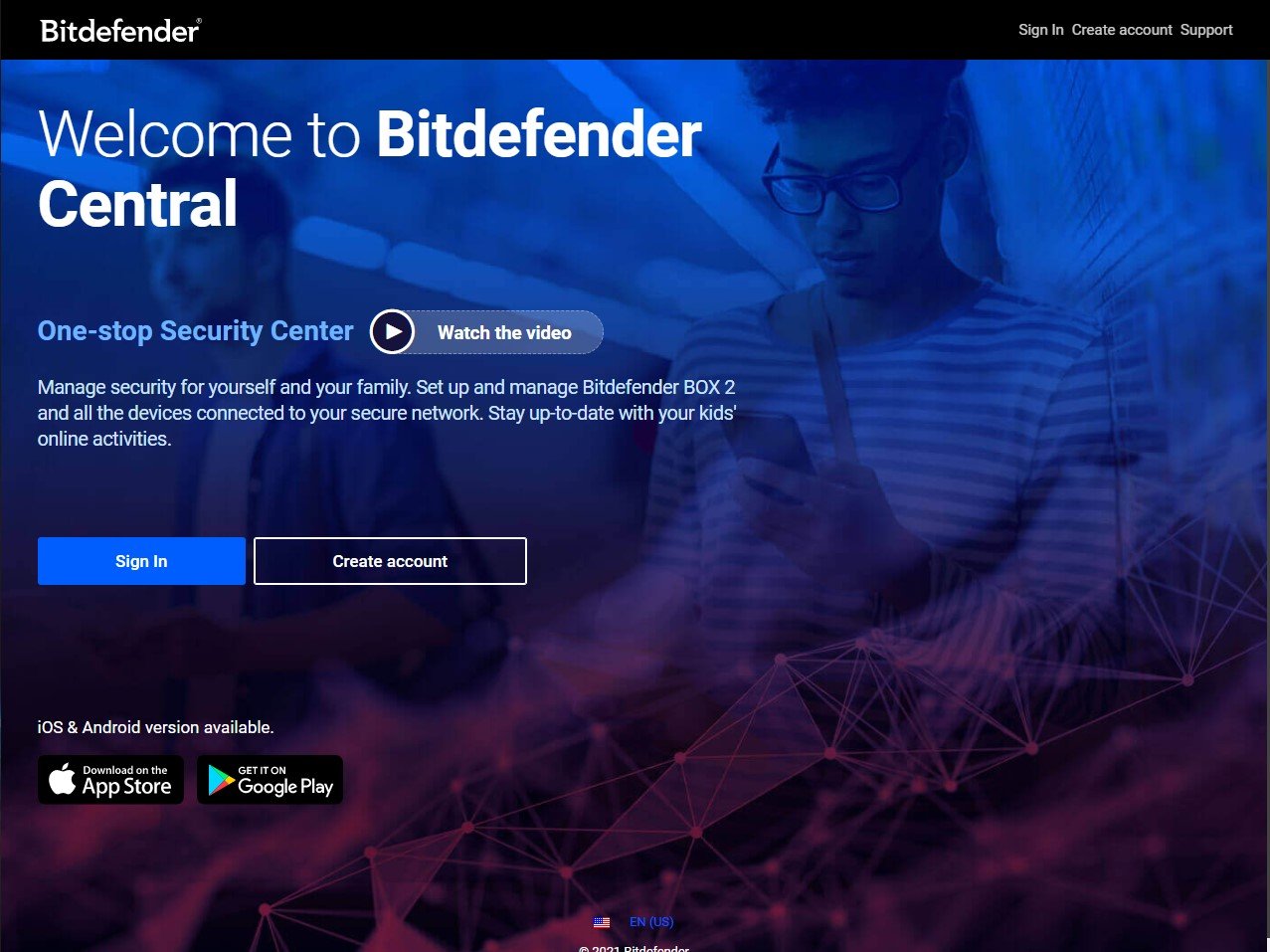
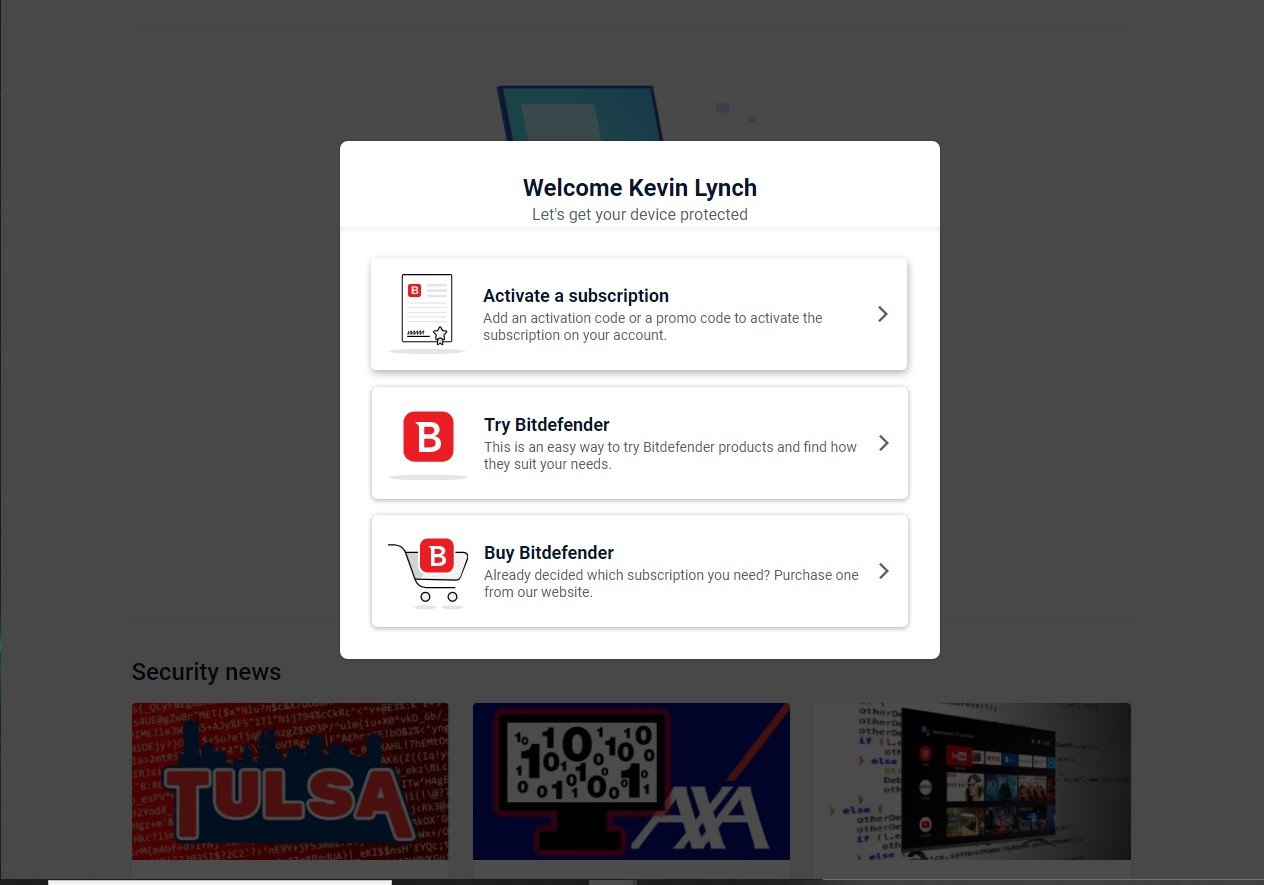


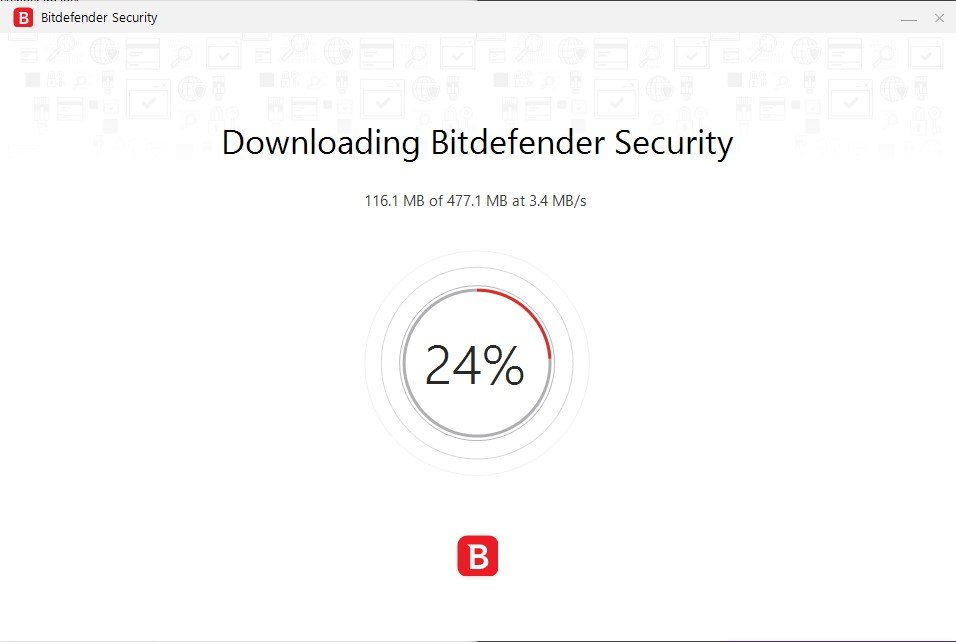
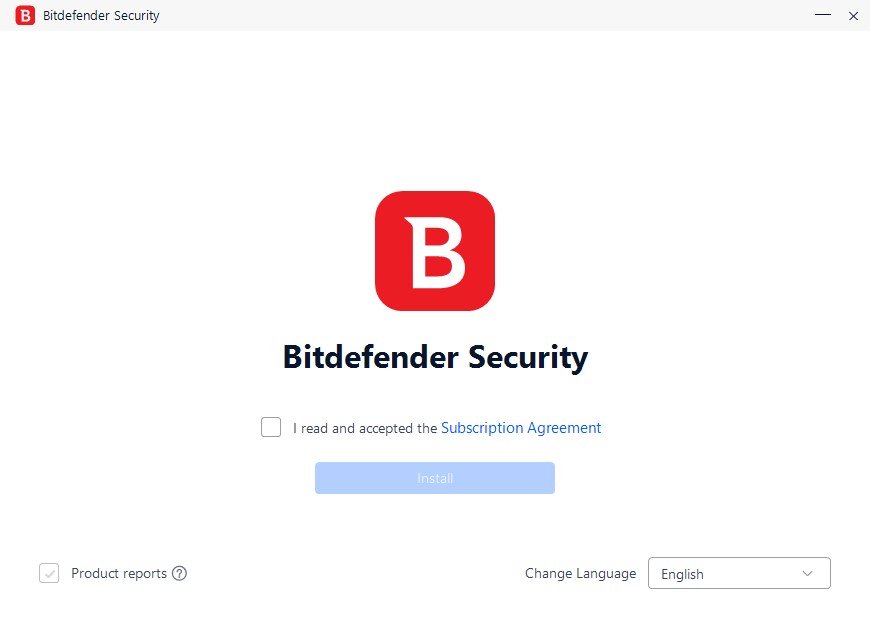

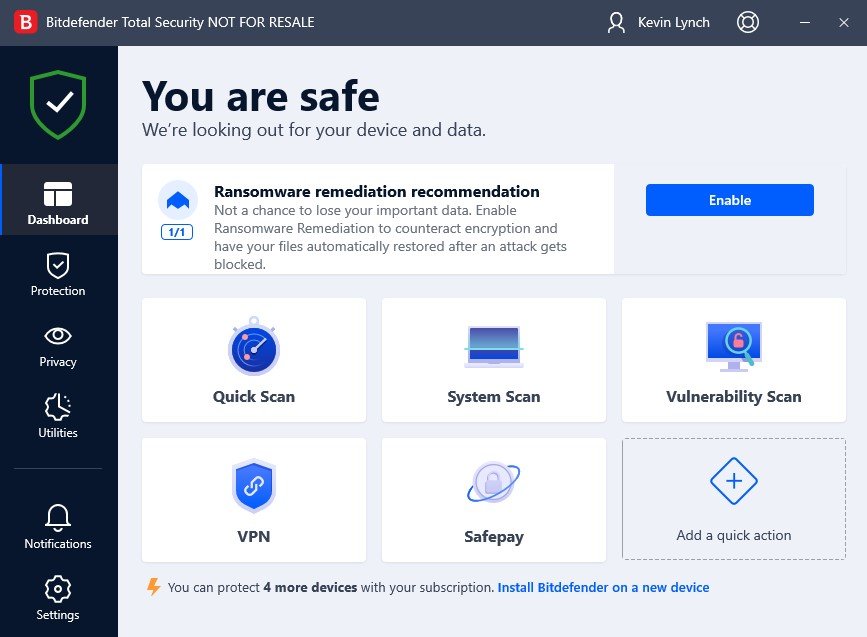
No comments: