Thousands of people have asked for the option to move the Windows 11 Taskbar, and some decided they couldn't wait for an official way to do it.
What you need to know
- A Registry hack allows you to move the Windows 11 Taskbar to the top of the screen.
- It's not recommended to use the hack to move the Taskbar.
- Over 6,000 people have requested the ability to move the Taskbar through the Feedback Hub.
Since the first Windows 11 preview build rolled out, people have been running the operating system through its paces. Testers have eagerly tried out new features and shared feedback to improve the operating system. A common request shared online is to add the ability to move the Windows 11 Taskbar to other parts of the screen. There isn't an official option to do this yet, but that hasn't stopped people from finding a way.
As explained by groovyPost, you can force the Windows 11 Taskbar to appear on the top of your screen through a Registry hack. While this hack makes it technically possible to move the Taskbar, it's probably not worth trying right now.
Windows 11 is only available through preview builds at the moment, so it's already going to have bugs and stability issues, which is normal for Insider builds. Adding a Registry hack on top of that isn't recommended.
In addition to a Registry hack not being recommended, it might not be needed in the future. Windows 11 is months away from an official release. Microsoft could add an option to move the Taskbar to the top of the screen before the OS comes out later this year.
An item in the official Feedback Hub asks for Microsoft to bring back the ability to move the Taskbar to the top and sides of the screen. That entry already has 6,665 upvotes and over 200 comments. We'll have to wait to see if Microsoft listens to the feedback.
If you absolutely must play around with the Taskbar, groovyPost has steps for the Registry hack. Alternatively, you can move the Start menu in the new Taskbar to the left of the screen through a native setting within Windows 11. This doesn't move the Taskbar but may make your Start menu feel a bit more familiar.
To move the Start menu, follow these steps:
- Open Settings.
- Select Personalization.
- Select Taskbar.
- Select Taskbar behaviors.
- Toggle the Taskbar alignment to "Left" or "Center."
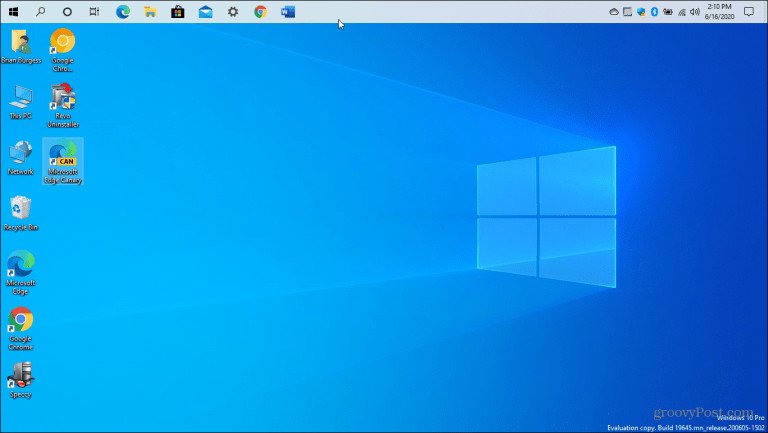
No comments: