Check out the most important visual changes and improvements for Windows 11 available up to build 22000.120.
Windows 11 devices in the Beta and Dev Channels recently received preview build 22000.120, which includes several visual changes, improvements, and a slew of fixes.
For instance, in this release, Microsoft is touting a new Family dashboard for the Widgets experience, improvements for Taskbar, tweaks for the Settings app, and an updated version of File Explorer with a couple of significant refinements.
Alongside build 22000.120, the software giant also made three other previews since our last roundup of improvements, including build 22000.100, 22000.71, and 22000.65, which also introduced several interesting changes regarding the desktop experience, File Explorer, Widgets, and more.
In this Windows 11 guide, we will dive deep into the new interface changes, improvements, and new features that Microsoft has made available until build 22000.120.
Windows 11 build 22000.120 and earlier changes
These are the most noticeable features and improvements that Microsoft has been working on for Windows 11 in the last four builds:
Widgets
Starting with build 22000.120, Windows 11 includes a new Family dashboard for the Widgets experience (Windows key + W) that allows those connected with a Microsoft account to see the recent activities from members of the family group.
In addition, since build 22000.71, you will also find a new Entertainment widget that allows seeing new and featured movies available in the Microsoft Store. If you select a title you like, it will open directly in the Microsoft Store app to rent or purchase, depending on the availability.
If you don't see either of these widgets, open the Widgets experience, click the Add widget button, and enable the widget you want to see.
Taskbar
In the past four previews, we have seen several improvements for the Taskbar experience. For example, the Chat button has been updated with build 22000.120 to support badge notifications for unseen alerts.
When hovering a running application, the Taskbar preview has been updated with rounded corners and acrylic material to match the new design language for Windows 11. Furthermore, the preview will now show a more consistent close button.
Since build 22000.65, right-clicking the volume icon in the system tray, the context menu will offer an option to troubleshoot sound problems. And when using Alt + Tab, Task View, and Snap assist, the development team has improved the use of space and thumbnail sizes.
Also, in build 22000.100, the Taskbar shipped with multiple updates, including a redesigned flyout for the hidden items in the lower right corner that includes rounded corners and acrylic material to match the new design language.
When you open "Notification Center" (Windows key + N), the flyout has been updated to include the option to access the Focus assist settings page.
Finally, the latest preview of Windows 11 now includes a redesigned interface for the experience that flashes when an app requires your attention. In this update, the backplate features a light red color and a red pill under the icon, which should help make the experience less distracting and calming, according to the company.
Desktop
As part of the desktop experience, the desktop context menu now includes a "Refresh" button without accessing the classic menu with the Shift + F10 keyboard shortcut. This change was originally implemented with build 22000.65.
Since Windows 11 build 22000.71, the system context menu has been updated with acrylic material to make the menu transparent and match the design language of Windows 11.
File Explorer
The File Explorer app received various updates in the past four previews. For example, since build 22000.120, the context menu picked up an update to adjust the design and make the menu more compact when using the mouse.
Also, you will have an updated "New" button in the command bar that opens a new redesign menu that now lists all the items you can create (folders, shortcuts, documents, etc.) instead of nesting them inside of another submenu. However, this means that the command bar will no longer include a direct button to create a new folder.
Since build 22000.65, when right-clicking a PowerShell script (.ps1), you will now see a "Run with PowerShell" option in the context menu.
Settings
Microsoft also continues to improve the Settings app for Windows 11. For instance, with the release of build 22000.120, in the "Display" settings, the "Identify" button has been placed under the controls for re-arranging the monitors to make it easier to find.
Since build 22000.65, the Taskbar settings have been updated to allow users to show the Taskbar across multiple monitors.
On the Power & battery settings page, you can now change the "Power mode" options. (This option is no longer part of the Power flyout in the Taskbar.)
General improvements
Windows 11 also made some changes to the alert dialog boxes, including when running low in battery or changing the display settings. In addition, the company has been working with the popular GIF providers in China (WeShineApp) to bring GIF selections in the emoji panel (Windows key + .).
Finally, Windows 11 has received a slew of fixes for many elements in the last four previews, including Settings, File Explorer, Search, Widgets, and more.
More Windows resources
For more helpful articles, coverage, and answers to common questions about Windows 10 and Windows 11, visit the following resources:
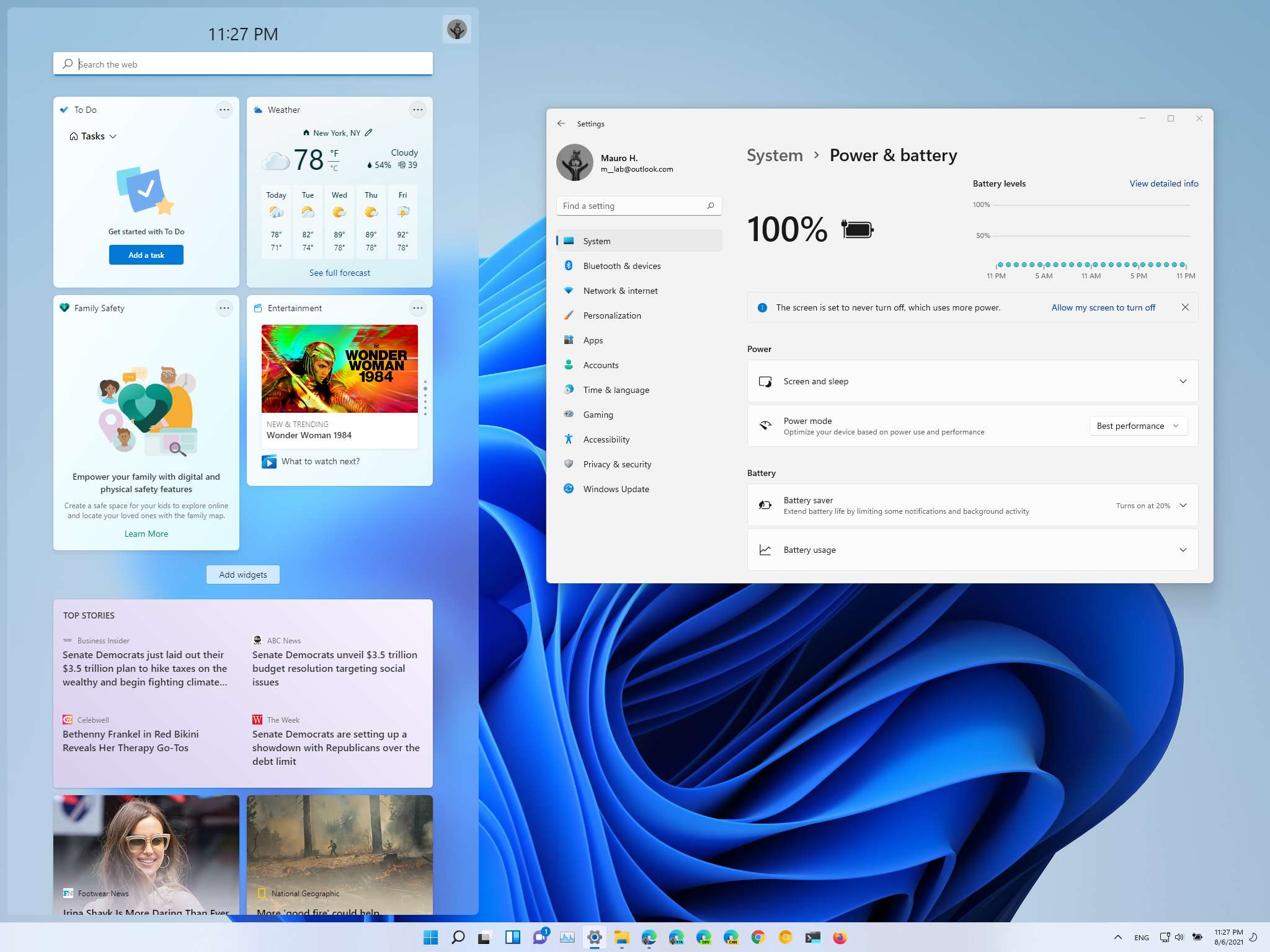
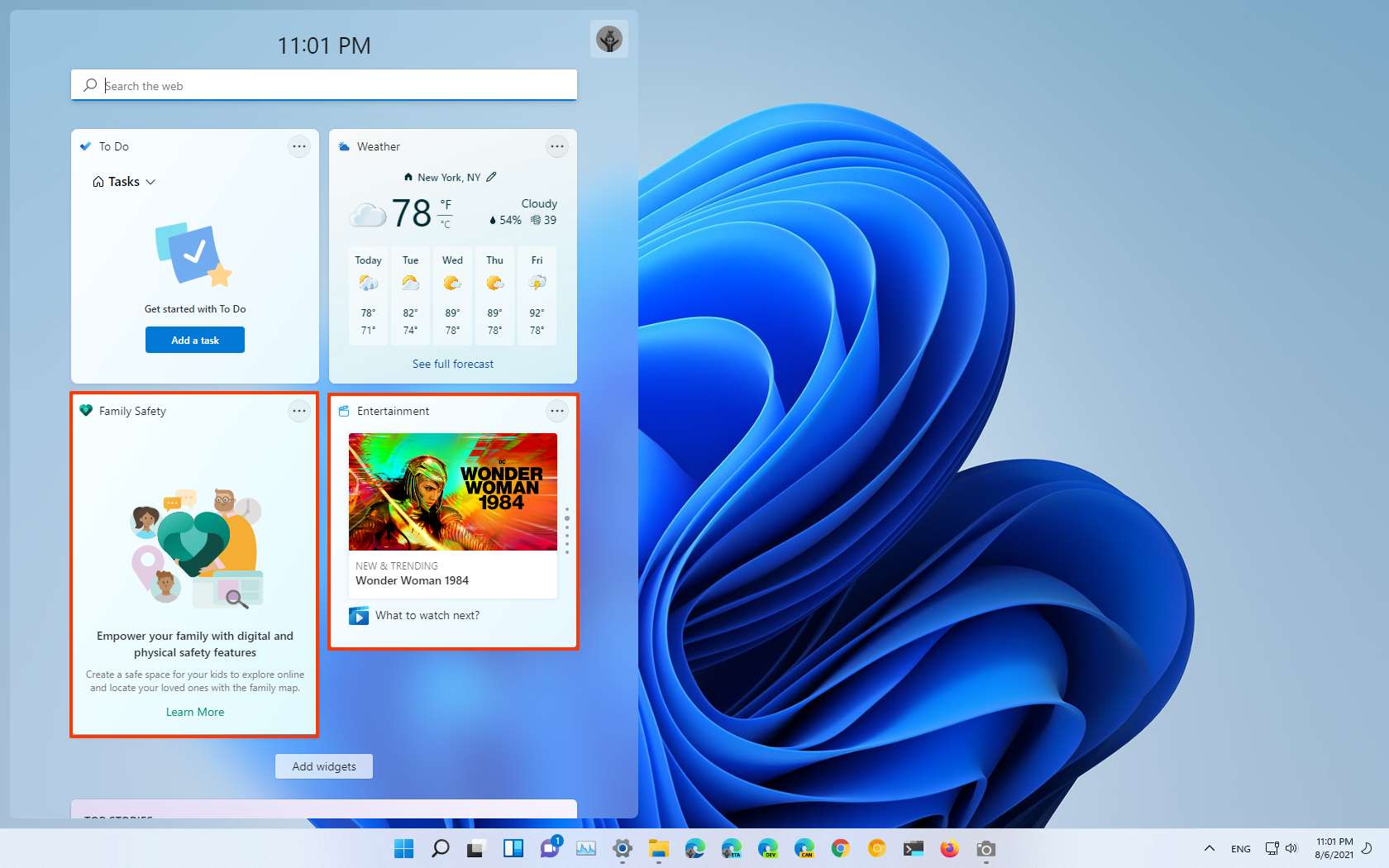
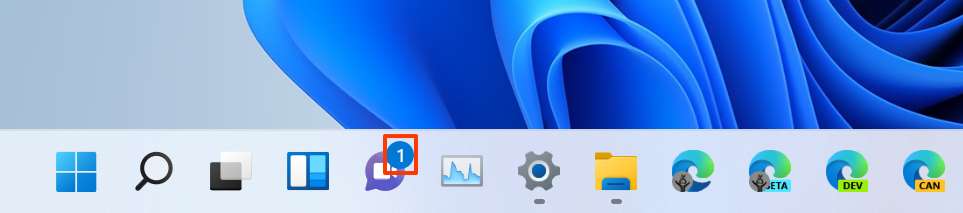
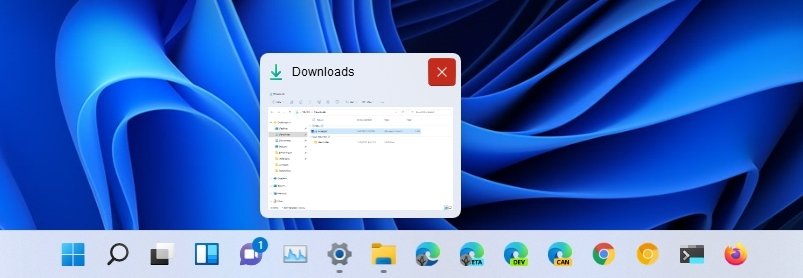
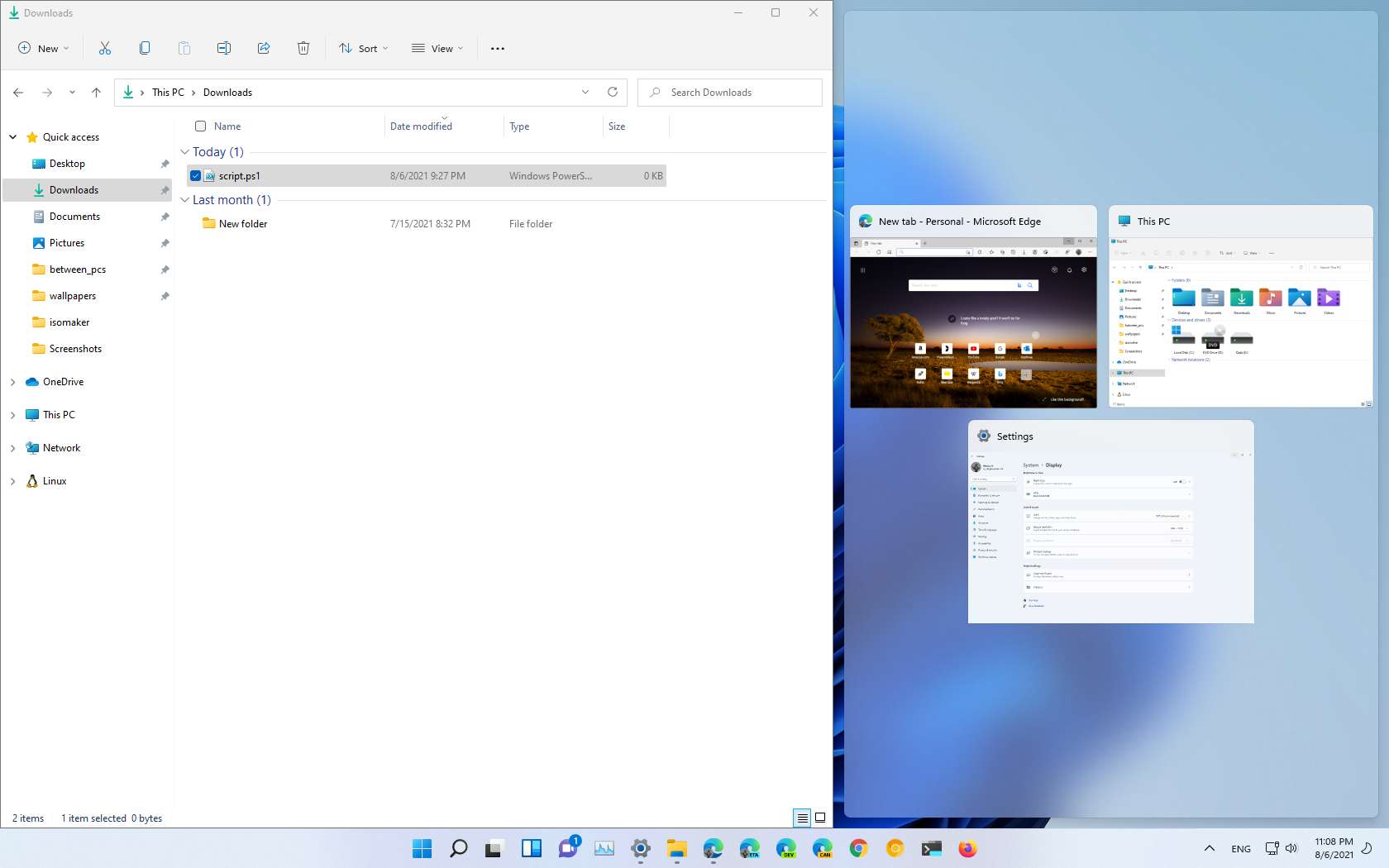
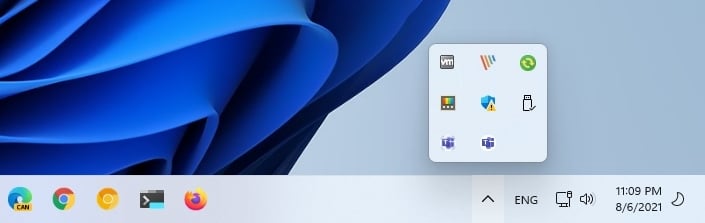
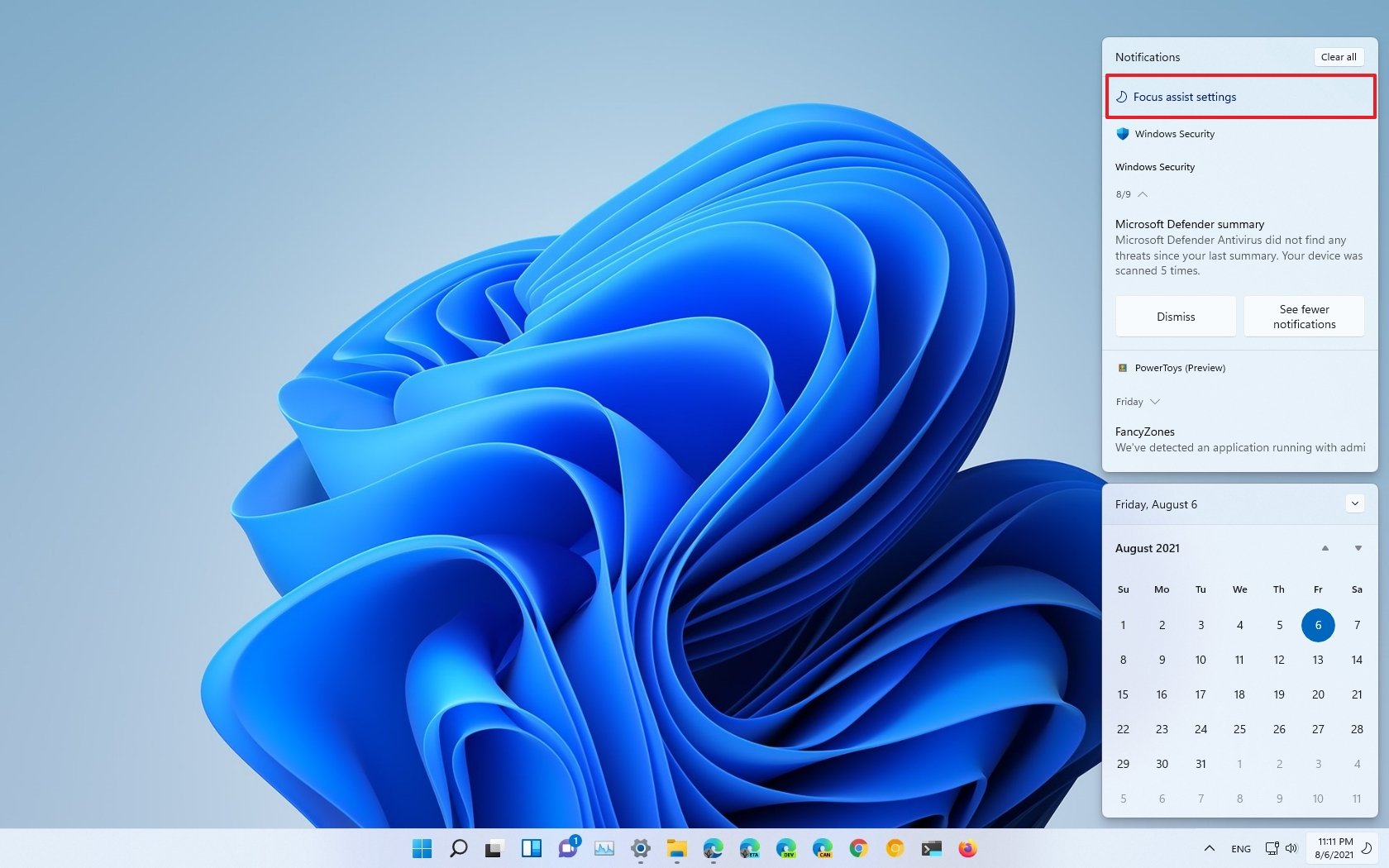
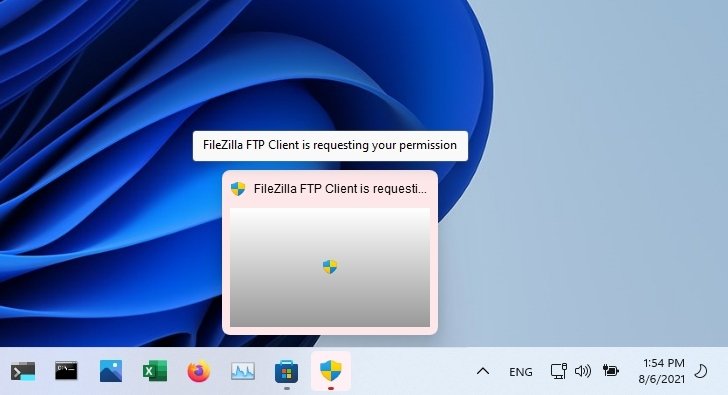
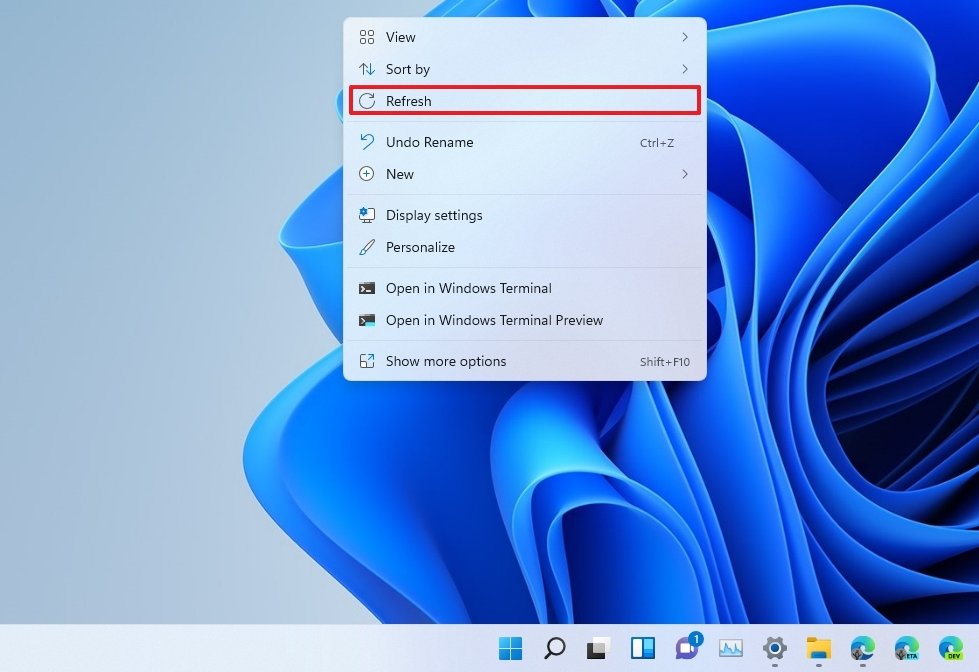
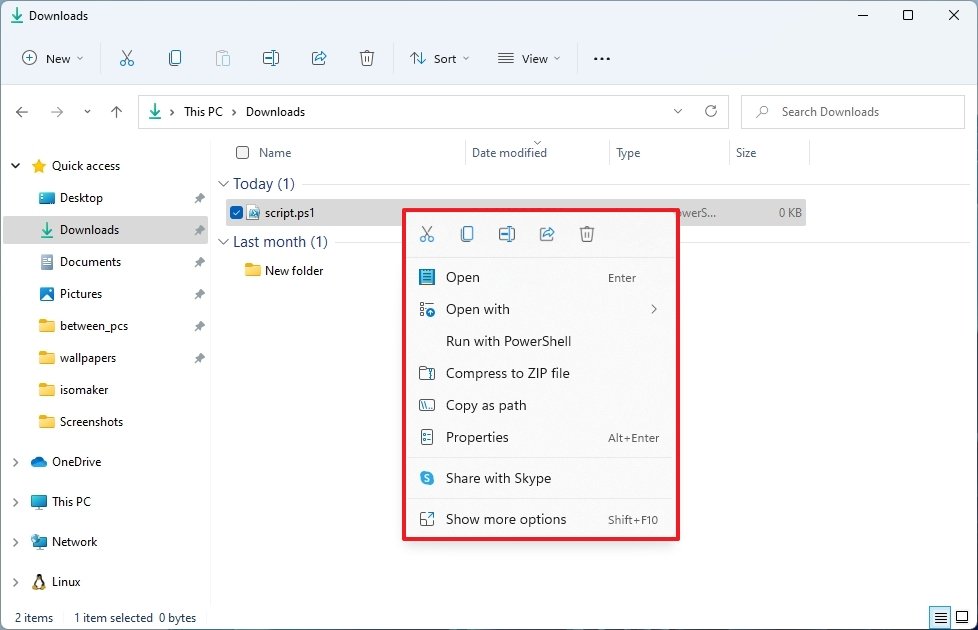
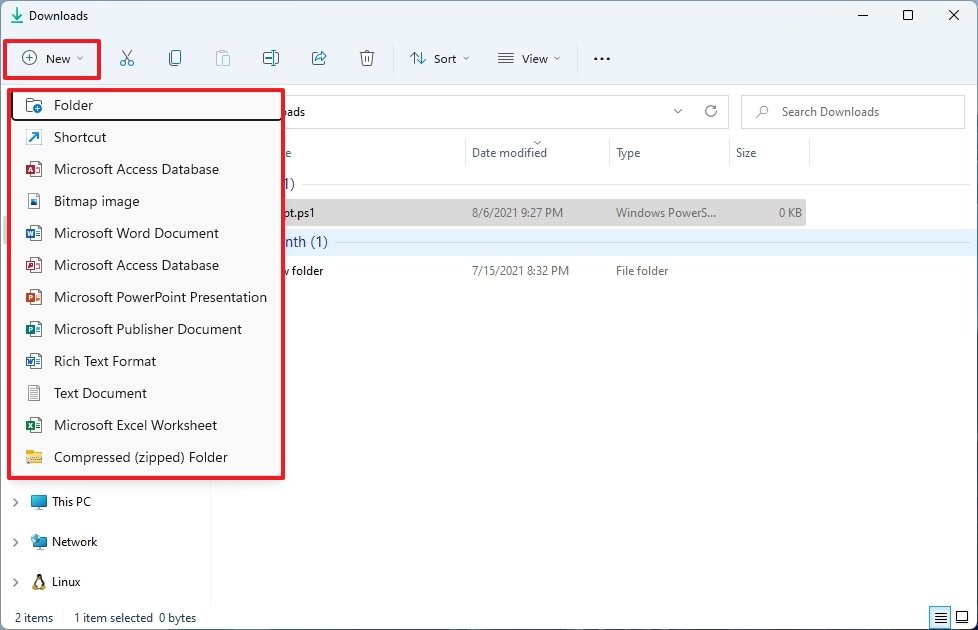
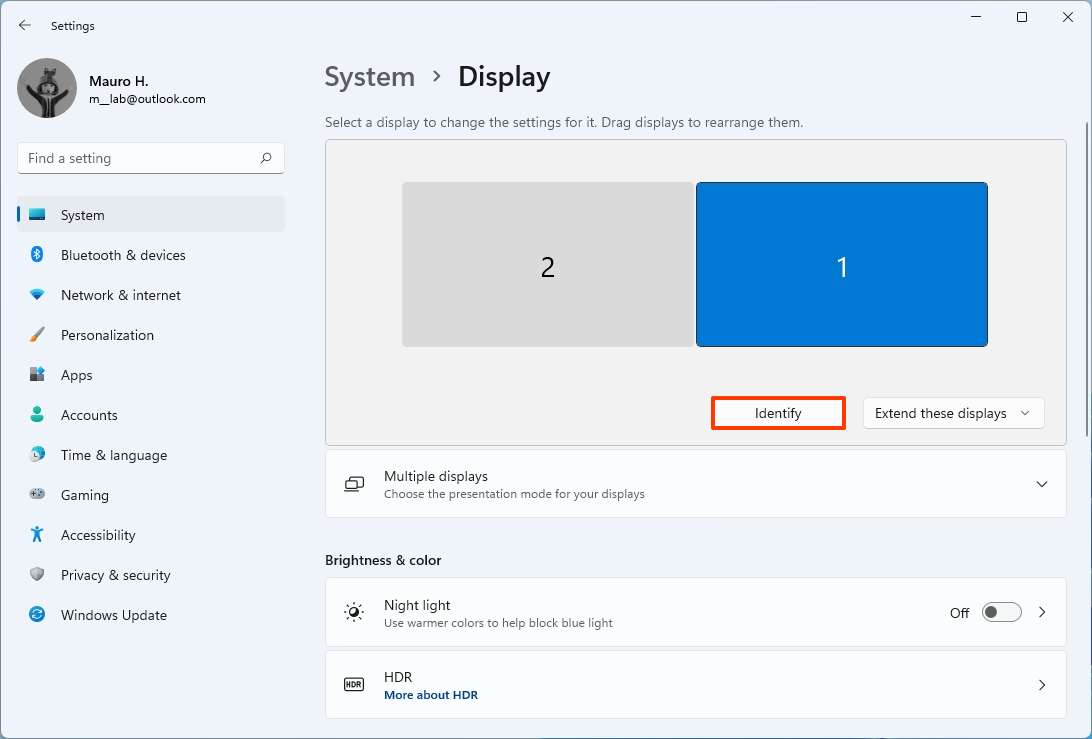
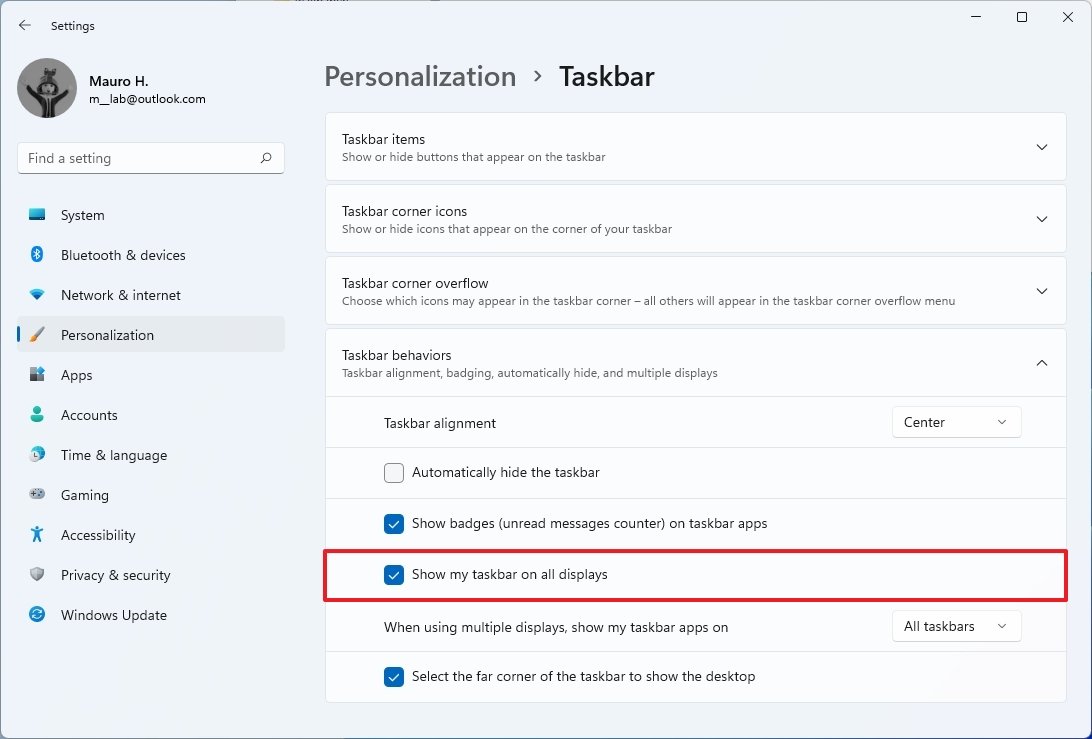

No comments: