I reviewed the XPG Xenia 14 and came away very impressed with what's on offer. It's incredibly lightweight, it's thin, it has an excellent display with 16:10 aspect ratio, and a ton of extra features not usually found at this price. Perhaps most surprising is the generous ability to upgrade storage and RAM. There are two SODIMM RAM slots available — the laptop ships with only one filled — so you can replace or upgrade to your liking. This guide will walk you through the steps and suggest some hardware for the process.
How to upgrade RAM in the XPG Xenia 14
The Xenia 14 is easy to upgrade. After removing the bottom panel, you have direct access to both SODIMM RAM slots. Models come with one 16GB stick of RAM installed, which means you're only getting single-channel performance. It's up to you to either add another stick of RAM or replace both at the same time. You can check out our ultimate RAM buyer's guide for Windows 10 if you're looking for more information.
In this case, we recommend ADATA XPG Premier SODIMM RAM. This is the same RAM I used to upgrade my review unit of the Xenia 14; there were no issues, as expected. A single 16GB stick to accompany the factory RAM costs about $70. You can also buy 32GB sticks for $140 each.
This process shouldn't mess with your storage, but it's never a bad idea to back up your laptop's data before messing with internal hardware. You can check out our guide with six easy and effective ways to back up your PC for some help on that front. Once your data is safe, clear out a well-lit space and power down your XPG Xenia 14. The following steps will guide you through the RAM upgrade process.
Note that you can skip steps 4 and 5 if you're adding new RAM to an empty slot.
-
Unscrew the 7 fasteners on the bottom of the laptop with a Philips-head screwdriver. Note that the two screws along the front edge are shorter than the rest.
-
Pry up the bottom panel using a pry tool. Start along the rear hinge and lift toward the front to prevent damage.
-
Fold back the black cover on the RAM slot you want to upgrade or replace.
-
Unfasten the metal arms on either side of the RAM to release it.
-
Pull the RAM away from the slot. Avoid lifting straight up to prevent damage.
-
Slide the new RAM into the slot at about a 25-degree angle. The RAM and the slot are keyed, so they will only fit together one way.
-
Press down on the RAM until it clicks into place.
-
Fold the black cover back down over the RAM.
-
Replace the bottom panel starting with the clasps along the front edge. The cover should click into place with some pressure.
-
Screw in the 7 fasteners to secure the bottom panel.
You're now free to power on your XPG Xenia 14 to see whether the RAM upgrade was a success.
You should now be able to see the total amount of installed RAM in the Device specifications section. As long as it matches the total amount you have installed, your upgrade was a success.
Our top hardware picks
XPG's parent company ADATA is a leading provider of RAM, so it makes sense to upgrade with its own RAM.
DDR4 SODIMM RAM
XPG Premier 16GB
XPG's Premier SODIMM RAM matches the DDR4-3200MHz speed that comes stock from the factory, and it has a lifetime limited warranty to protect your purchase.
Lightweight and affordable
XPG Xenia 14
Want a well-rounded, thin, and light laptop that doesn't cost a fortune and doesn't deny you opportunity for upgrades? The Xenia 14 is a surprising Ultrabook, and XPG is a company to keep an eye on in this space.
Additional equipment
This equipment isn't absolutely necessary, but it can make your life a whole lot easier.
ORIA PC toolkit
Having the proper gear to work on your PC will always make the job much easier. Here you get a plethora of tools contained in a portable case.
Rosewill anti-static wristband
Static electricity can damage sensitive PC parts, so remove the risk with an anti-static wristband. Fasten it around your wrist and clip it onto your PC for peace of mind.












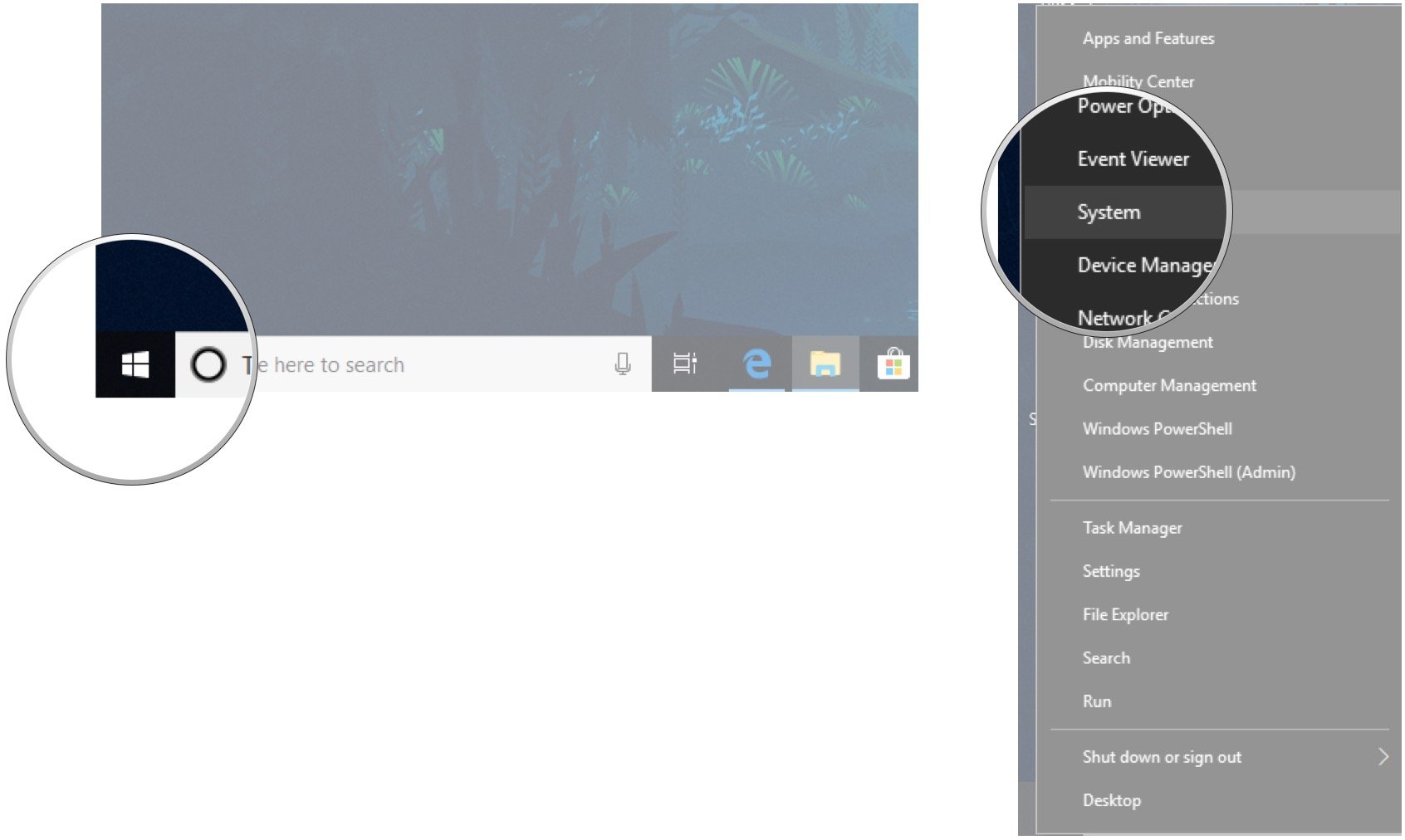




No comments: