The Dell XPS 13 is one of the best laptops around, but even so, it has a small display. In a home or office situation, you can easily turn it into a desktop PC by getting your hands on one of the best computer monitors, giving you more space to work or play. Luckily, there are some excellent choices out there to make your XPS 13 even better.
Ultimate choice
Razer Raptor 27-inch gaming monitor
Staff pick
The Razer Raptor 27 might be the only display you ever need for your desk. It has a QHD resolution, 144Hz refresh rate, 1ms response time, and excellent color reproduction. It works with G-Sync and FreeSync, if you ever want to use it for gaming, but it's also one of the absolute finest monitors ever made and a perfect choice to use with the latest XPS 13.
Affordable 4K
LG 27UK650-W
This stunning-looking LG 27-inch 4K display has near-perfect sRGB color reproduction, a 60Hz refresh rate, and a 5ms response time so everything looks nice and crispy, while HDR10 support will ensure media content really pops. It has multiple display inputs, including two HDMI and a DisplayPort, while the overall design will look slick in any home or office environment.
Bezels be gone
Dell UltraSharp U2421E monitor
If you love Dell's monitors and want to match your XPS 13 with one, there is the 24-inch UltraSharp U2421E. It has a taller 16:10 aspect ratio, something still unusual for desktop monitors. There's also plenty of ports, including USB-C, for the easiest, single-cable connectivity to the laptop. It's a stunning monitor to match with an equally stunning laptop.
Budget choice
AOC 24B2XH
The AOC 24B2XH offers 1080p resolution, a 24-inch panel, and IPS display technology. Throw in multiple inputs, a solid price, and how it has almost no bezels, and you have quite the PC monitor. Despite its low cost, it also has a premium style about it, and though you will need an adapter or dedicated cable to use it with the XPS 13, it's hard to ignore the quality at such a low price.
Work wide
LG 38WN95C-W monitor
The LG 38WN95C-W gives you a massive 38-inch screen with 3840x1600 resolution, 144Hz refresh rate, HDR 600, and Thunderbolt 3 connectivity for easy connection to your XPS 13 without needing an adapter. It's also curved, which makes for easier viewing, and is great for color-accurate work with 100% sRGB, 88% AdobeRGB, and 95% DCI-P3 in its panel.
Portable screen
Lenovo ThinkVision M14 monitor
Lenovo's ThinkVision M14 is ultralight, yet it has a 14-inch 1080p display with 99% sRGB color and 300 nits brightness. Connect it to the XPS 13 with a single cable and one of two USB-C ports, prop it up with the swivel stand, and enjoy an extra display for bonus productivity on the road. It's not a huge extra carry and the convenience is definitely worth it.
No bad choices
The XPS 13 is one of the best laptops money can buy but with the latest hardware inside it's more than capable of running a full desktop experience. With a great laptop, you should get a great monitor, and with options like the Razer Raptor on the table, you'll have a stellar desktop PC experience from your laptop.
It's also worth recognizing what portable monitors like the Lenovo ThinkVision M14 can add to your laptop experience. Having extra screen space when you're at home or in the office is one thing, but with this slim, light, exceptionally well-made portable monitor, you can have a similar experience on the go.
Don't forget your cables
The XPS 13 doesn't have any regular HDMI or DisplayPort outputs. Instead, it relies on USB-C and Thunderbolt 3. So you'll need the right sort of cable to hook up the laptop to any of these external displays.
Thunderbolt 3 to HDMI cable
With no HDMI on the XPS 13, you're instead left relying on the Thunderbolt 3 port, and this cable will make the magic happen.
Thunderbolt 3 certified USB-C cable
To connect to a USB-C or Thunderbolt 3 monitor, get one of these Thunderbolt 3-certified cables.





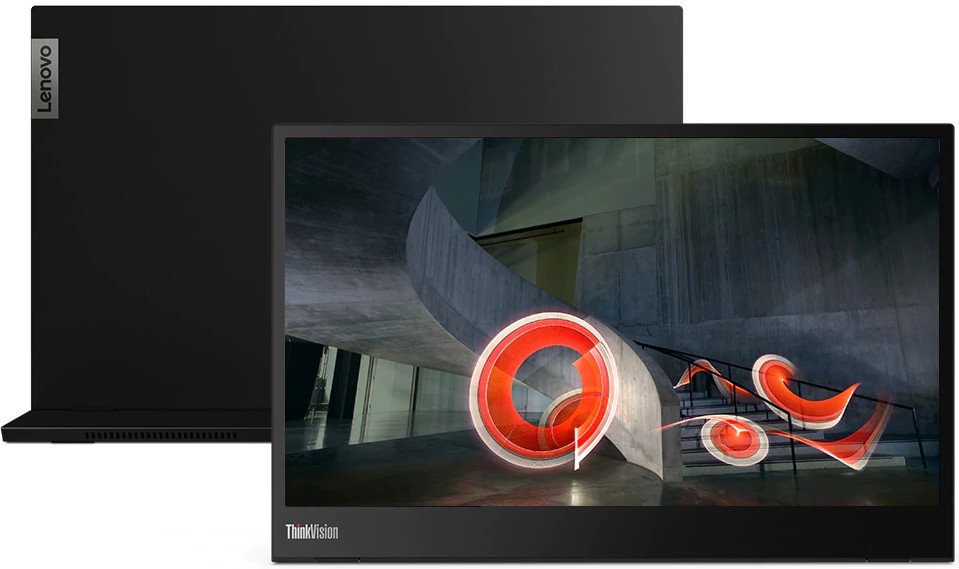


No comments: