Microsoft's latest beta build causing a headache as a "known issue" has gone even more rampant.
What you need to know
- Windows 11 build 22000.176 in the Beta Channel has a serious "known" bug.
- The bug causing the Start menu and taskmanager to disappear upon rebooting.
- While the issue is known, it seems to be very widespread.
- One fix is to create a new User Account with admin privileges, which we explain how to do here.
There are known issues, and then there's one helluva known issue. Turns out, today's Windows 11 Beta Channel release (build 22000.176) is wreaking havoc on many more PCs than previously.
The issue is simple. You restart your PC and are greeted with a barren desktop. No Start menu, no taskbar. You can still run apps from the Taskmanager, and if you're fluent in CMD can get a lot done. But for most users, this is nothing short of a nightmare.
The issue is listed in the release notes, and states:
We're investigating reports from Insiders in the Beta Channel where after upgrading to Windows 11, they are not seeing the new Taskbar and the Start menu doesn't work. To workaround this if you are impacted, please try going to Windows Update > Update history, uninstalling the latest cumulative update for Windows, and the reinstall it by checking for updates.
While this is a known issue, going by Reddit tonight, it's a widespread one, not just a few random computers. In one thread, there are over 200 comments so far from people all hit with the same problem. Indeed, our own top-tier Core i9 desktop PC has suffered the same fate (but not our other three laptops).
The workaround from Microsoft seems simple enough: roll back the update either through the OS or through Windows Recovery. But users, including ourselves, find that either uninstalling the latest updates or going back to an earlier Restore Point does not fix the problem.
As a result, many people are stuck tonight.
Temp solution? Create a new User Account.
One temporary fix does get your PC back to where it was by creating a new User Account. That means a mostly fresh start – new desktop, new apps, new logins, etc. It's not ideal, but at least your computer will be working until Microsoft can push out a fix. Reddit user andrewmackoul noted the fix.
Here's how to do it:
- Press Ctrl-Alt-Del
- Select TaskManager
- Select More details
- Select File > Run new task
- Type in CMD with Create this task with administrative privileges enabled
- At the command prompt, type: net user username password /ADD replacing "username" and "password" with your choice, e.g., net user Bill 12345 /ADD. Hit Enter.
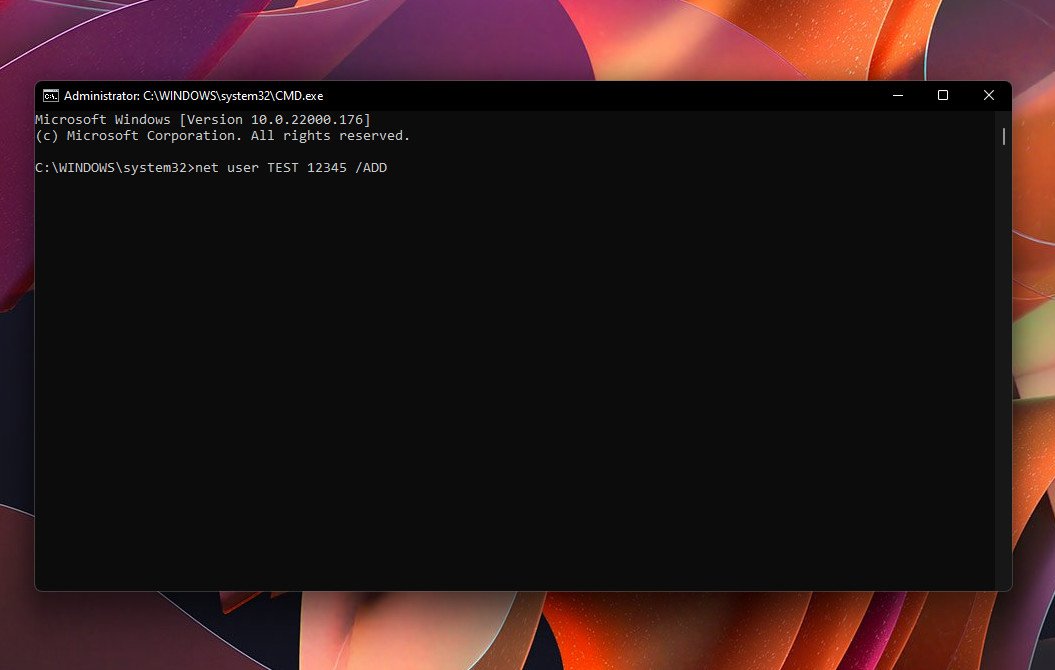
- We then need to give that account administrative level access. At the command prompt, type: net localgroup administrators username /ADD replacing "username" with the account name chosen in step 6 above and hitting Enter.
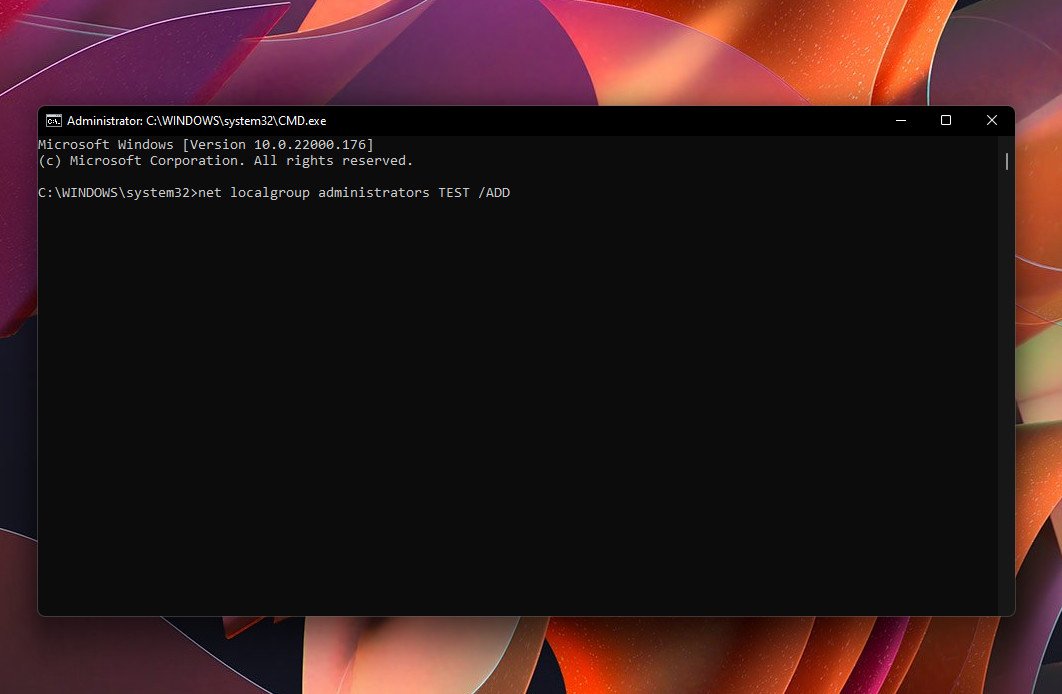
- Press Ctrl-Alt-Del again
- Choose Switch users and log into the new account
Following these steps will re-launch the out-of-box experience and get you back into Windows 11 with the Start menu and taskbar. However, it's a new account, so all your old apps will need to be re-setup.
Your old, original account is still present, and nothing has changed. Once Microsoft pushed out an update, you can go back to the original account and delete this newly created temp, local account.
Let us know if it has worked for you, or if you have found another solution in comments!
Thanks for the tip, Paul K.!
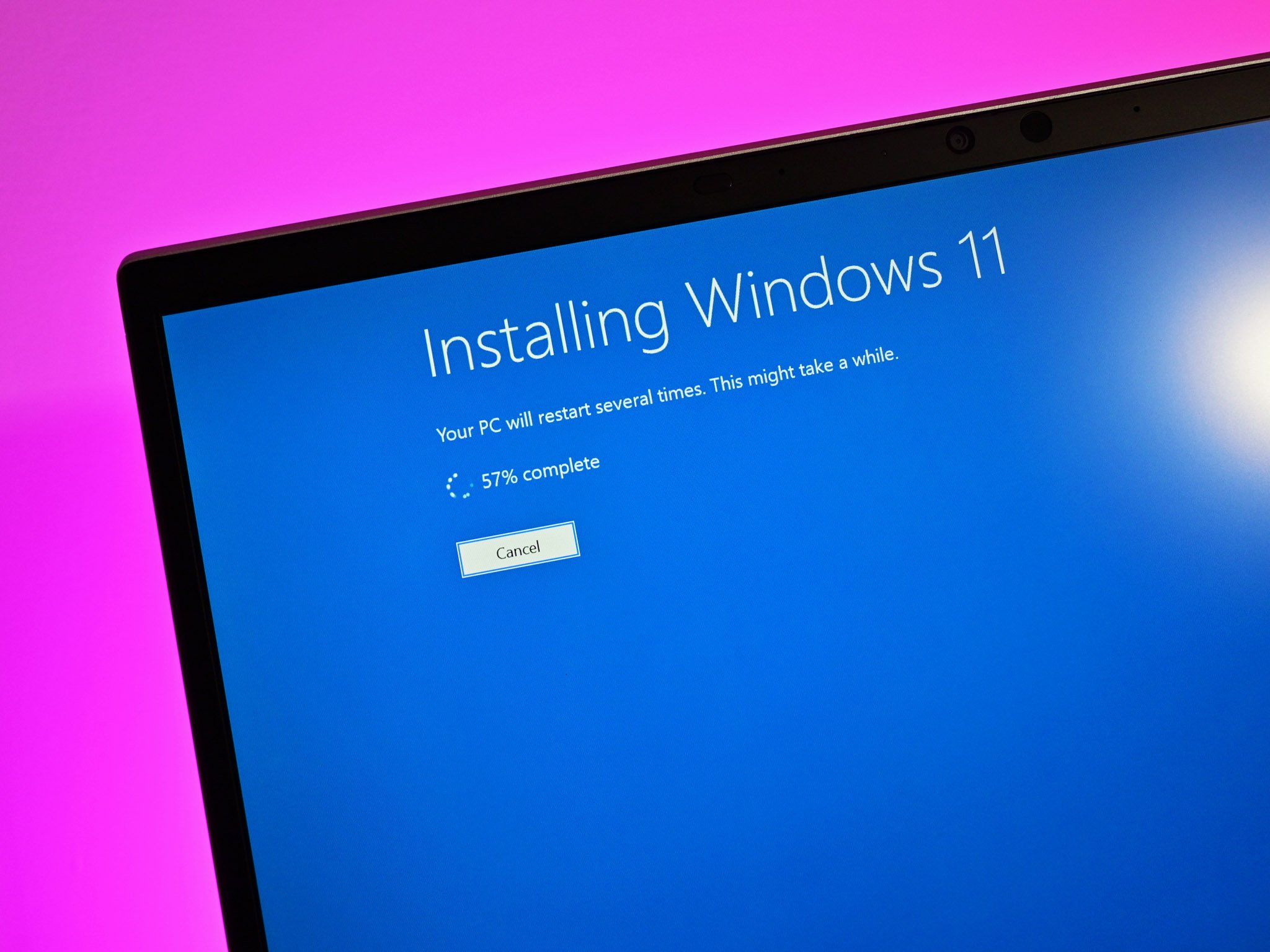
No comments: